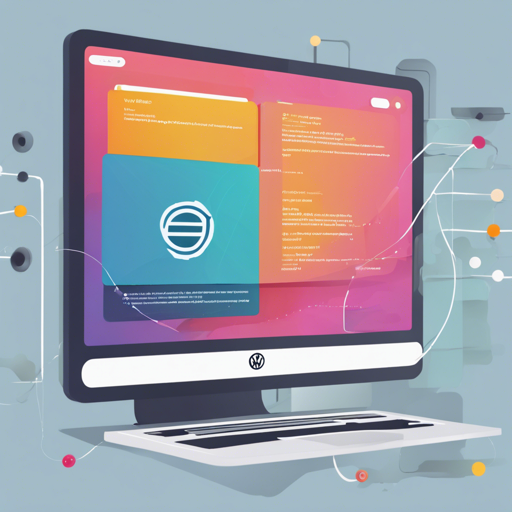In the ever-evolving realm of web development, ensuring your web layout is responsive can significantly enhance user experience. This guide walks you through setting up a React application that utilizes CSS modules with VW (viewport width) units for responsive design. We will cover the essential steps, from the initial setup to deploying a fully functional app that looks great on any screen size.
Step 1: Create Your React App
Let’s kick things off by setting up your React environment:
- Open your terminal and run the following command to create a new React app:
npx create-react-app react-vw-layoutcd react-vw-layoutnpm startStep 2: Eject from Create-React-App
Once your app is running, you will need to eject the configurations so that we can customize them:
- Run the following command:
npm run ejectStep 3: Install PostCSS and Add Necessary Plugins
Now it’s time to install PostCSS along with multiple plugins to handle CSS units effectively:
- Run this command for installation:
npm install --save postcss-aspect-ratio-mini postcss-px-to-viewport postcss-write-svg postcss-cssnext postcss-viewport-units cssnanoStep 4: Configure Your App Component
Now let’s create our main application component and stylesheet:
- In your App.js file, add the following code:
import React, { Component } from 'react';
import './App.css';
class App extends Component {
render() {
return (
hello vw-layout
);
}
}
export default App;.App {
width: 750px;
height: 200px;
background: #f27a7a;
color: #ffffff;
line-height: 200px;
text-align: center;
}Step 5: Add Buggyfill for VW Units
To make VW units compatible across various browsers, especially older ones, you will need to include a buggyfill:
- In your public/index.html, add the following script tag just before the closing
</head>tag:
<script src="https://g.alicdn.com/fdilab/lib/3rd/viewport-units-buggyfill/0.6.2/viewport-units-buggyfill.hacks.min.js"></script>
<script>
window.onload = function () {
window.viewportUnitsBuggyfill.init();
};
</script>Step 6: Test Your Application
By now, your application should be running smoothly. To test it, simply visit http://localhost:3000 in your web browser and ensure everything displays correctly.
Troubleshooting Tips
- If you encounter issues with styles not showing as expected:
- Check your PostCSS configurations and insert it correctly in your webpack config.
- Make sure you have installed all necessary PostCSS plugins.
- If the buggyfill isn’t loading:
- Verify your script tag in
index.htmlis correctly placed. - Ensure there are no typos in the script’s URL.
- Verify your script tag in
For more insights, updates, or to collaborate on AI development projects, stay connected with fxis.ai.
Conclusion
Setting up a responsive, VW-based layout using React and CSS Modules can be a powerful addition to your web development toolkit. With these steps, your application is not just visually appealing but also adaptable across devices.
At fxis.ai, we believe that such advancements are crucial for the future of AI, as they enable more comprehensive and effective solutions. Our team is continually exploring new methodologies to push the envelope in artificial intelligence, ensuring that our clients benefit from the latest technological innovations.