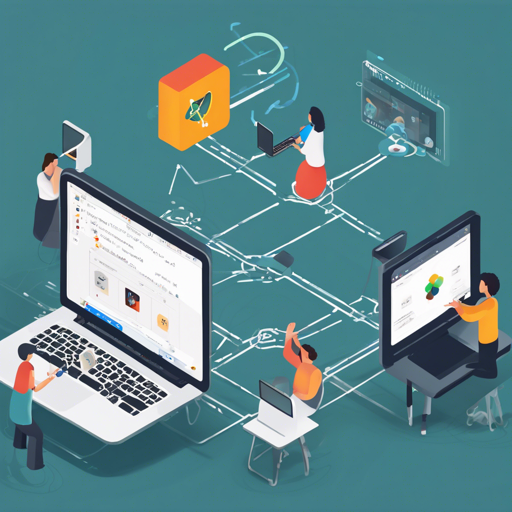Welcome to our guide on setting up a simple WebRTC signaling server using flutter-webrtc and HTML5. Whether you’re looking to develop real-time communication apps or want to dive deeper into WebRTC technology, this guide is designed to assist you with step-by-step explanations.
Features of the WebRTC Signaling Server
- Support for multiple operating systems: Windows, Linux, and macOS.
- Built-in web signaling server, including TURN server capabilities.
- Support for REST API to access TURN services.
- Example applications available at flutter-webrtc-demo.
Getting Started with the WebRTC Signaling Server
To run the signaling server, follow these steps:
Step 1: Clone the Repository
git clone https://github.com/flutter-webrtc/flutter-webrtc-server.gitNext, navigate into the cloned directory:
cd flutter-webrtc-serverStep 2: Create a Self-Signed Certificate
To establish secure connections, you’ll need to create a self-signed certificate using mkcert. Start by updating Homebrew and installing mkcert:
brew update
brew install mkcertThen create a certificate with the following command:
mkcert -key-file configs/certs/key.pem -cert-file configs/certs/cert.pem localhost 127.0.0.1 ::1 0.0.0.0Step 3: Running the Server
Finally, install Go (if you haven’t already), and run the server:
brew install golang
go run cmd/server/main.goOnce the server is up, open your web browser and navigate to https://0.0.0.0:8086 to access the Flutter web demo.
Testing Your Application
If you’re interested in testing on mobile, you can check out the corresponding demo at webrtc-flutter-demo.
Screenshots
Here are some screenshots demonstrating the setup on different platforms:
iOS


Android


HTML5


Troubleshooting Steps
If you run into any issues while setting up your WebRTC signaling server, consider the following troubleshooting ideas:
- Ensure that you have installed all required dependencies (Go, mkcert).
- Check for any typos in the command lines.
- Verify your firewall settings to allow traffic through port 8086.
- Make sure you access the web demo via HTTPS.
For more insights, updates, or to collaborate on AI development projects, stay connected with fxis.ai.
Final Thoughts
At fxis.ai, we believe that such advancements are crucial for the future of AI, as they enable more comprehensive and effective solutions. Our team is continually exploring new methodologies to push the envelope in artificial intelligence, ensuring that our clients benefit from the latest technological innovations.