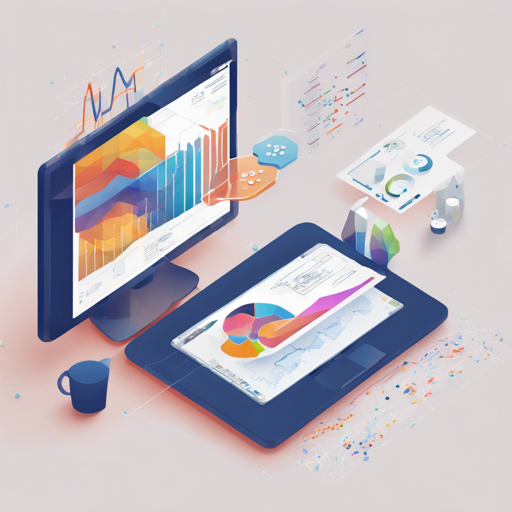The Renumics RAG (Retrieval-Augmented Generation) offers an exciting way to enhance the exploration and visualization of RAG data. This guide will take you step-by-step through the installation and usage of this tool, making it accessible for developers and enthusiasts alike.
Installation: The Virtual Environment Setup
To start, you’ll need to set up a virtual environment in your project directory. Think of a virtual environment like your own personal workspace—messy workspaces can lead to mistakes, but a clean workspace allows for creativity!
- For Linux/MacOS:
python3.8 -m venv .venv source .venv/bin/activate - For Windows CMD:
..venv\Scripts\activate.bat - For Windows PowerShell:
..venv\Scripts\activate.ps1
Install Dependencies
Next, you’ll want to ensure that all necessary packages are installed correctly. Just like you wouldn’t start cooking without all the ingredients, don’t run your projects without the right dependencies!
- Upgrade pip and install the RAG demo package:
pip install -IU pip setuptools wheelpip install renumics-rag[all]@git+https://github.com/Renumics/renumics-rag.git torch torchvision sentence-transformers accelerate# pip install renumics-rag[all]@git+https://github.com/Renumics/renumics-rag.git torch torchvision sentence-transformers accelerate --extra-index-url https://download.pytorch.org/whl/cpuLocal Setup
If you want to dive deeper and edit the project, clone the entire repository. This is similar to checking out a book from the library to make annotations and notes in the margins!
git clone git@github.com:Renumics/renumics-rag.gitThen, follow the virtual environment setup steps above again, and install in editable mode:
pip install -e .[all]Configuration
Before you can start using the OpenAI models, you’ll need to create a configuration file. This is akin to setting up your workspace rules so that everything stays organized and runs smoothly.
For OpenAI Models:
OPENAI_API_KEY=Your OpenAI API keyFor Azure Models:
OPENAI_API_TYPE=azure
OPENAI_API_VERSION=2023-08-01-preview
AZURE_OPENAI_API_KEY=Your Azure OpenAI API key
AZURE_OPENAI_ENDPOINT=Your Azure OpenAI endpointIf using Hugging Face models, no .env file is necessary. You can manage settings directly in settings.yaml.
Usage: Indexing Your Data
Now comes the fun part! The first step is to index your documents to prepare them for question answering. Download the demo database or add your own data in a new docs directory.
Begin Indexing:
create-dbUsage: Questioning and Getting Answers
Once your documents are indexed, you can run questions like you’re putting a call out for help in a crowded room!
Retrieving Documents:
retrieve Your question hereGetting Answers:
answer Your question hereLaunching the Web Application
To make everything visually accessible, start the web application. It’s like opening the door to your beautifully organized room, inviting others to explore!
appThis will open a new browser window where users can interact with the RAG system.
Interactive Exploration
As you ask questions and refine your queries, explore insights further using Renumics Spotlight.
Troubleshooting Ideas
If you encounter issues at any stage, check the following:
- Ensure that your virtual environment is activated correctly.
- Revisit the installation of dependencies – sometimes packages can be tricky!
- Double-check your API keys and endpoints in your configuration file.
For more insights, updates, or to collaborate on AI development projects, stay connected with fxis.ai.
If problems persist, consider seeking help on community forums or the project’s GitHub page.
Conclusion
At fxis.ai, we believe that such advancements are crucial for the future of AI, as they enable more comprehensive and effective solutions. Our team is continually exploring new methodologies to push the envelope in artificial intelligence, ensuring that our clients benefit from the latest technological innovations.
Now you’re ready to tackle the world of Retrievability in AI with Renumics RAG! Enjoy your explorations!