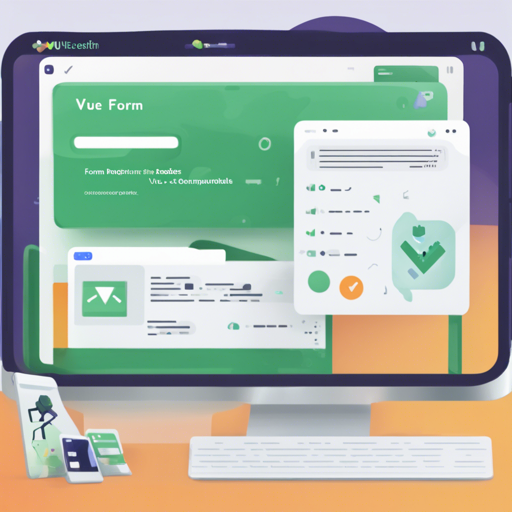Welcome to our comprehensive guide on installing and configuring the beautiful Forum software built using Express, Vue, and Sequelize! This software provides an engaging platform for discussions, featuring a real-time notification system and markdown support for a rich text experience. Follow the steps below to get your own forum up and running!
Features of the Vue Forum
- Mobile ready single-page application
- Real-time notification system
- Profile pictures
- Infinite-scroll loading of posts and threads
- @ mentions
- Polls
- Markdown editor
- Inline link expansions for Twitter, GitHub, Wikipedia, and more to come
- Admin dashboard for forum analytics
- Multiple admin users
- Built-in moderation features including:
- Locking or deleting threads and posts
- Blocking user IP addresses
- Suspending users from creating posts or starting threads
Screenshots
Check out the visuals of our forum:
Homepage

Admin Dashboard

Admin Settings Page

Admin User Page

Admin Moderation Page

Installation on Heroku
To install the forum on Heroku, follow these step-by-step instructions:
- Clone the Repository: Run
git clone https://github.com/sbkwgh/forum.gitand navigate into the directory withcd forum. - Log in to Heroku: Execute
heroku login. - Set Up Remote: Run
heroku git:remote -a app-name, replacingapp-namewith the name of your app. - Configure Environment: Set the necessary environment variables with the commands:
heroku config:set NODE_ENV=production
heroku config:set SESSION_SECRET=session-secret - Add Database: Add a database add-on and retrieve your database URL.
- Configure Database URL: Run
heroku config:set DATABASE_URL=database-urlwith your actual database URL. - Install Frontend Dependencies: Navigate to the frontend directory with
cd frontendand executenpm install. - Build Ready: Use
npx vue-cli-service buildto prepare the Vue frontend. - Git Adjustments: Remove the line
distfrom.gitignore, then run:
cd ..,git add -A,git commit -m "Update .gitignore" - Push to Heroku: Execute
git push heroku master. - Finish Setup: Visit the URL of the app and follow the on-screen instructions.
Note: The default database is assumed to be MySQL. If you wish to use PostgreSQL or another database, ensure to install the corresponding driver using npm.
Troubleshooting
If you encounter any issues during the installation process, here are some troubleshooting tips:
- Check your Heroku configuration and ensure all environment variables are set correctly.
- Verify that the database URL is accurate and accessible.
- If you’re facing dependency issues, run
npm installagain in the frontend folder. - Ensure that the Heroku app name is correctly referenced in the deployment command.
- If your application fails to build, check the build logs for any errors.
For more insights, updates, or to collaborate on AI development projects, stay connected with fxis.ai.
Conclusion
At fxis.ai, we believe that such advancements are crucial for the future of AI, as they enable more comprehensive and effective solutions. Our team is continually exploring new methodologies to push the envelope in artificial intelligence, ensuring that our clients benefit from the latest technological innovations.
Try the Demo!
Experience the features of this forum by visiting our demo link!