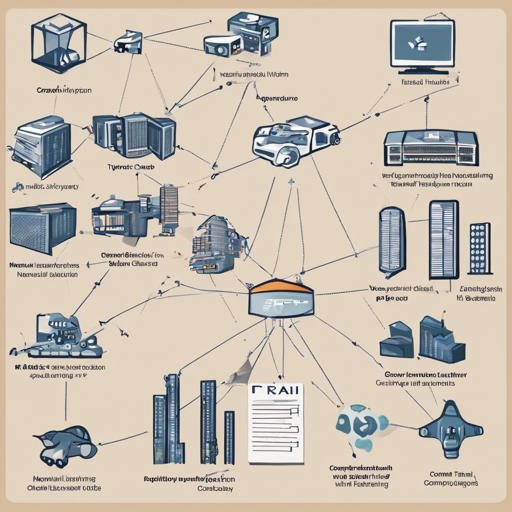Are you ready to dive into the fascinating world of computer vision with Fastai? This guide will walk you through the steps to set up and train a model that identifies images efficiently. Whether you’re a beginner or an experienced data scientist, this user-friendly approach will help you understand the process. Let’s get started!
Step 1: Install Required Libraries
First things first, you need to install the Fastai library. Open your terminal or command prompt and run the following commands:
!pip install -Uqq fastbook
!pip install fastai==2.5These commands will ensure you have the latest version of Fastai and its dependencies installed.
Step 2: Set Up the Environment
Now that we have the libraries installed, let’s set up our environment:
import fastbook
fastbook.setup_book()This step initializes the Fastbook and prepares it for use.
Step 3: Prepare Your Data
Next, it’s time to prepare the data you’ll be using for training your model. For this, you’ll need to specify the path to your images:
from fastai.vision.widgets import *
path = Path(contentgdrive/My Drive/caballos)Here, replace contentgdrive/My Drive/caballos with the path to your own dataset.
Step 4: Create the Model
Now, let’s set up our model using Fastai’s DataBlock API. Think of this step as building a factory where different parts work together to produce a finished product—your trained model:
modelo = DataBlock(
blocks=(ImageBlock, CategoryBlock),
get_items=get_image_files,
splitter=RandomSplitter(valid_pct=0.2, seed=42),
get_y=parent_label,
item_tfms=RandomResizedCrop(224, min_scale=0.5),
batch_tfms=aug_transforms())In this analogy, each component of your factory is represented by different blocks that perform specific functions. Here’s what each part does:
- ImageBlock: Represents the images you’ll be working with.
- CategoryBlock: Represents the labels/categories of the images.
- get_items: Retrieves the images from your specified path.
- splitter: Divides the data into training and validation sets.
- get_y: Defines how to get the labels from the images.
- item_tfms: Transforms the images to a specific size.
- batch_tfms: Applies data augmentation techniques to improve the model’s performance.
Step 5: Load Data and Train the Model
Let’s load your data and train the model:
dls = modelo.dataloaders(path)
learn = cnn_learner(dls, resnet18, metrics=error_rate)
learn.fine_tune(4)Here, dls is the data loaders that stream your dataset into the model, while cnn_learner connects everything so that your selected ResNet architecture can learn from it.
Troubleshooting Tips
If you encounter issues during your project, consider the following troubleshooting suggestions:
- Ensure that your file paths are correct and accessible. A wrong path can lead to file not found errors.
- Check for any dependency conflicts between library versions.
- If the model training seems to take too long, try reducing the dataset size or simplifying your model architecture.
- In case of memory issues, consider using smaller batch sizes.
For more insights, updates, or to collaborate on AI development projects, stay connected with fxis.ai.
Conclusion
By now, you’ve set up a basic computer vision model using Fastai! Remember, practice makes perfect. Experiment with different datasets and configurations to see the outcomes. At fxis.ai, we believe that such advancements are crucial for the future of AI, as they enable more comprehensive and effective solutions. Our team is continually exploring new methodologies to push the envelope in artificial intelligence, ensuring that our clients benefit from the latest technological innovations.