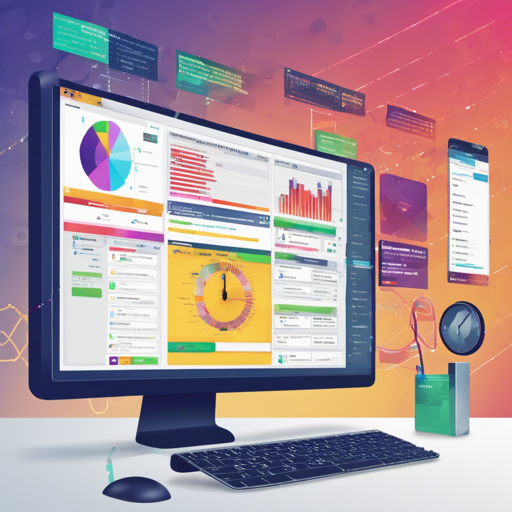If you’re running an Express-based Node.js server, monitoring its performance is vital. Express Status Monitor is a simple and self-hosted module, powered by Socket.io and Chart.js, that provides real-time metrics to keep your server in check. In this guide, we’ll walk you through the installation and basic usage of this tool, and troubleshoot common issues.
Installation and Setup
Getting started with Express Status Monitor is a breeze! Follow these simple steps:
- Open your terminal and run the following command to install the package:
- Next, configure your application by adding this line before any other middleware or router:
- Now, simply run your server and navigate to http://0.0.0.0:3000/status to view your server metrics!
npm install express-status-monitor --saveapp.use(require('express-status-monitor')());Understanding the Code Through Analogy
Imagine your Express server as a restaurant. To ensure everything runs smoothly, you need a monitoring system, just like a chef might keep an eye on orders and kitchen performance. Here’s how it breaks down:
- Installing the Tool: This is like hiring a restaurant manager to oversee daily operations.
- Setting Up Middleware: Adding the monitor to your server is similar to placing a system in the kitchen that tracks the status of every dish.
- Viewing Metrics: When the manager checks on the kitchen’s performance through the monitoring system, they can quickly spot issues, much like you can track your server’s health metrics in real-time.
Configuration Options
You can customize the Express Status Monitor by passing an options object into its constructor. The default configuration includes various settings which you might tweak depending on your specific needs. Here’s an example of how you might set this up:
{
title: 'Express Status',
theme: 'default.css',
socketPath: '/socket.io',
spans: [
{ interval: 1, retention: 60 }, // Every second
{ interval: 5, retention: 60 }, // Every 5 seconds
{ interval: 15, retention: 60 } // Every 15 seconds
],
chartVisibility: {
cpu: true,
mem: true,
load: true,
eventLoop: true,
heap: true,
responseTime: true,
rps: true,
statusCodes: true
},
healthChecks: [],
ignoreStartsWith: 'admin'
}Health Checks
To ensure your application is running smoothly, Express Status Monitor allows you to add health checks. These checks will report their status based on the HTTP response code. Here’s a sample configuration:
healthChecks: [
{ protocol: 'http', host: 'localhost', path: '/admin/health/ex1', port: 3000 },
{ protocol: 'http', host: 'localhost', path: '/admin/health/ex2', port: 3000 }
]Securing the Monitoring Endpoint
Security is key when exposing the status monitoring page. Use middleware like connect-ensure-login or http-auth to secure access to the monitoring page.
Troubleshooting
If you encounter issues during setup, here are a few troubleshooting tips:
- Ensure that you have the correct Node version (4.x or above) as this plugin is not compatible with older versions.
- Check your middleware order; the status monitor must be added before other routers or middleware.
- If using socket.io, ensure you pass your main socket instance to avoid conflicts.
- If performance metrics are not shown, confirm that the server is running and you’re accessing the correct URL.
For more insights, updates, or to collaborate on AI development projects, stay connected with fxis.ai.
At fxis.ai, we believe that such advancements are crucial for the future of AI, as they enable more comprehensive and effective solutions. Our team is continually exploring new methodologies to push the envelope in artificial intelligence, ensuring that our clients benefit from the latest technological innovations.