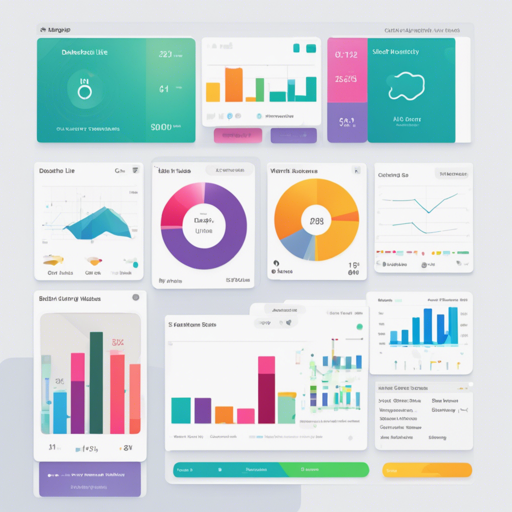Welcome to the world of Material Dashboard Lite, the first dark dashboard built on Material Design Lite! It’s a fun and visually appealing way to create interactive and responsive web applications without the hassle of complex JavaScript frameworks. In this article, we’ll walk you through the steps to set everything up and troubleshoot any potential issues you might encounter along the way.
Why Choose Material Dashboard Lite?
This admin template is not only free for commercial use but also leverages Google’s Material Design principles, ensuring a sleek and modern look for your applications. Built with CSS (SCSS), JavaScript (ES6), and HTML5, the dashboard is optimized for cross-device usage and user experience.
Setup and Usage
Here’s how to get started with Material Dashboard Lite:
- Fork or Clone the Repository: Use the command line to clone the repository. If you need help with Git, refer to the Setting up Git and Fork a repo articles.
git clone https://github.com/CreativeIT/material-dashboard-lite.gitcd material-dashboard-lite
npm installbower installgulp buildgulp serveFeatures of Material Dashboard Lite
- Utilizes Material Design via Material Design Lite.
- Supports Ecmascript 6 with Babel.
- Responsive and user experience-focused dark design.
- Easy customization with Sass.
- Gulp for build processes.
- Charts rendered with D3 and NVD3.
Customizing Your Dashboard
The project employs the BEM structure with Sass, making it easy to customize. Modify the src/variables.scss file, and run gulp build again to see your changes take effect. For continuous updates as you modify files, use gulp watch to run default commands automatically.
Troubleshooting
If you encounter issues, check the following:
- Ensure that you have the latest versions of Node.js and npm installed.
- Verify that all dependencies are installed correctly. Run
npm installandbower installagain if necessary. - If your styles aren’t applying, double-check your modifications in
variables.scssand rebuild using gulp.
For more insights, updates, or to collaborate on AI development projects, stay connected with fxis.ai.
Conclusion
At fxis.ai, we believe that such advancements are crucial for the future of AI, as they enable more comprehensive and effective solutions. Our team is continually exploring new methodologies to push the envelope in artificial intelligence, ensuring that our clients benefit from the latest technological innovations.