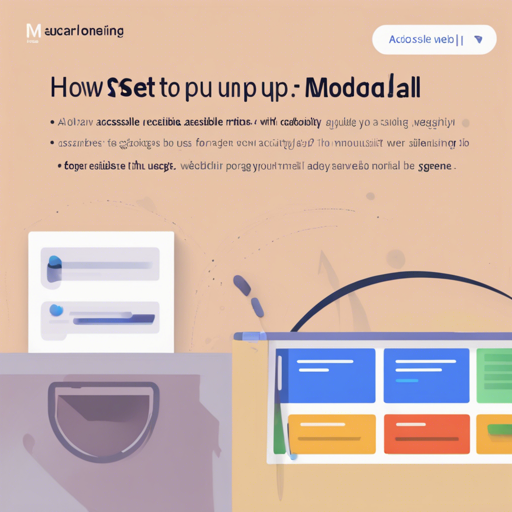Welcome to an easy-to-follow guide on how to get started with Modaal, a WCAG 2.0 Level AA accessible modal window plugin crafted by Humaan. This versatile plugin enhances your website’s user experience by creating accessible modal windows. Let’s dive in!
1. Getting Started with Modaal
First things first, let’s get your Modaal plugin up and running. You can choose from three installation methods:
1.1. Installation Methods
- Download ZIP: Download the latest version here. After downloading, paste
js/modaal.min.jsinto your project just before the closing body tag. Don’t forget to add the CSS link to yourmodaal.cssfile before the closing head tag. - Package Managers: Easily install using Bower or NPM:
bower install modaalnpm install modaal - CDN: You can also use CDN services like JSDelivr to access Modaal.
2. The Basics of Usage
To activate your modal window, you’ll need a trigger link that targets a unique ID associated with the hidden modal content:
<a href="#inline" class="inlineShow">Open Modal</a>
<div id="inline" style="display:none;">
<p>This is an example modal content.</p>
</div>
3. Configuration Options
Modaal comes packed with various configuration options. Think of it like customizing a car – you get to tailor it to your preferences. Here’s how you can configure some essential features:
$('.my-link').modaal({
type: 'ajax',
loading_content: 'Loading content, please wait...'
});
In this example, we set an AJAX type and a loading message. Keep in mind that the Modaal plugin supports different types such as inline, image, iframe, and more.
3.1. Configuration Options List
- type: Specifies the modal type (e.g., inline, ajax).
- animation: The animation effect used (e.g., fade).
- is_locked: Prevents close actions through clicks or key presses.
- background: Sets the background overlay color.
4. Methods for Programmatically Creating Modals
This section covers how to create Modals through code. Suppose you think of each modal as a machine in a factory. You can set them to work on command by initializing them when needed. For instance:
$('.my-button').modaal(); // Initialize without opening
$('.my-button').modaal('open'); // Open an already initialized modal
5. Troubleshooting Tips
If you encounter issues while working with Modaal, here are a few tips:
- Ensure jQuery is included and is version 1.11.2 or higher.
- Check for any conflicting CSS styles that may interfere with Modaal’s visibility.
- If your modals aren’t opening, verify the ID in your trigger link matches the modal content ID.
- Testing your application in multiple browsers may help identify any browser-specific bugs.
For more insights, updates, or to collaborate on AI development projects, stay connected with fxis.ai.
6. Conclusion
At fxis.ai, we believe that such advancements are crucial for the future of AI, as they enable more comprehensive and effective solutions. Our team is continually exploring new methodologies to push the envelope in artificial intelligence, ensuring that our clients benefit from the latest technological innovations.
7. Ready to Enhance Your Project?
Now that you’ve got the necessary tools and insights to integrate Modaal into your projects, you’re well on your way to creating accessible and user-focused web experiences. Happy coding!