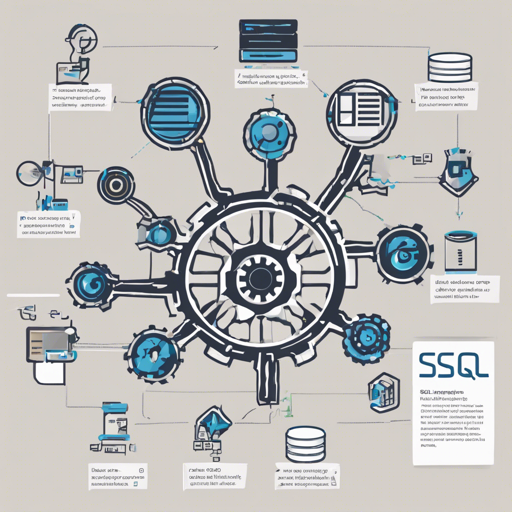The SQL Language Server (sqls) is an implementation of the Language Server Protocol for SQL. Built to enhance your SQL editing experience, it offers advanced features such as auto-completion and code actions to streamline your workflow. Though the project is under development, it promises a range of exciting capabilities. This guide will help you get started with sqls, configure your database connection, and troubleshoot common issues.
Getting Started with SQL Language Server (sqls)
Before diving into the features, you need to install sqls. It’s as simple as running a command. Here’s how:
shell
go install github.com/sqls-servers/sqls@latest
Editing SQL with Advanced Features
With sqls, you can utilize various features to edit SQL efficiently. Here’s an overview of what you can expect:
- Auto Completion: Supports DML (Data Manipulation Language) and DDL (Data Definition Language).
- Join Completion: Automatically completes JOIN statements where foreign keys are used.
- Code Actions: Execute SQL, Switch Connections, Switch Database.
- Hover Information: Provides context-sensitive info as you hover over SQL elements.
- Document Formatting: Helps keep your SQL neat and organized.
Understanding the Configuration
Connecting sqls to your RDBMS is crucial for functionality. You can set up this connection using various methods, which we’ll prioritize:
- Configuration file via the -config flag.
- Workspace configuration set to the LSP client.
- Configuration file located in:
$XDG_CONFIG_HOME/sqls/config.ymlor$HOME/.configif XDG is not set.
Sample Configuration File
Below is a sample configuration you can adapt to your needs:
yaml
# Set lowercase keywords
lowercaseKeywords: false
connections:
- alias: dsn_mysql
driver: mysql
dataSourceName: root:root@tcp(127.0.0.1:13306)/world
- alias: individual_mysql
driver: mysql
proto: tcp
user: root
passwd: root
host: 127.0.0.1
port: 13306
dbName: world
params:
autocommit: true
tls: skip-verify
Setting Up Your Editor
sqls integrates with various editors to enhance your coding experience. Here’s how to set it up in some popular editors:
Troubleshooting Common Issues
If you encounter issues during setup or usage, here are some troubleshooting tips you can follow:
- Ensure that your Go environment is correctly set up.
- Check that sqls is installed by running
sqls -vin your terminal. - If you experience connectivity issues, verify your database credentials and connection settings in the config file.
- For more insights, updates, or to collaborate on AI development projects, stay connected with fxis.ai.
Conclusion
Setting up the SQL Language Server can significantly enhance your SQL editing experience by integrating intelligent features directly into your development environment. With the information provided in this guide, you should be all set to dive into effortlessly editing SQL!
At fxis.ai, we believe that such advancements are crucial for the future of AI as they enable more comprehensive and effective solutions. Our team is continually exploring new methodologies to push the envelope in artificial intelligence, ensuring that our clients benefit from the latest technological innovations.