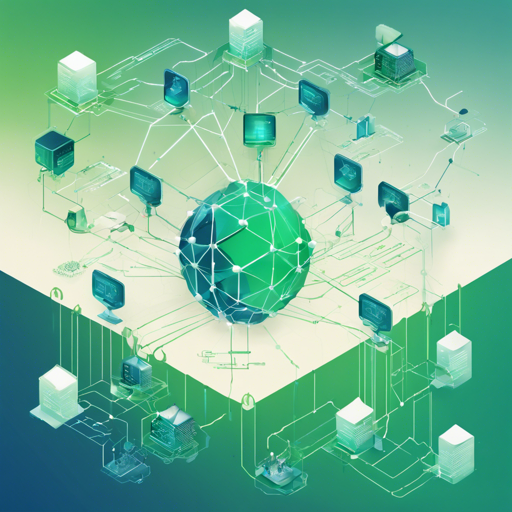The Hypersign Identity Network is a groundbreaking permissionless blockchain that revolutionizes the management of digital identities and access rights. It’s tailored for those who want to have full control over their data and access on the web. In this article, we will guide you through the installation and setup process step by step.
Features of Hypersign Identity Network
- Register, Update, and Deactivate DID Documents
- Store and Update Credential Schemas
- Monitor Status of a Verifiable Credential
- Stake $HID tokens
- Submit Governance Proposals
- Transfer $HID tokens across different Tendermint-based blockchains using IBC
- Deploy CosmWasm Smart Contracts
Prerequisites
Before diving into the setup, ensure you have the following tools installed on your machine:
- Golang (Installation Guide: go.dev, version: 1.21)
- make
- jq
Getting Started
Local Binary Setup
-
Clone the repository and install the binary:
sh git clone https://github.com/hypersign-protocol/hid-node.git cd hid-node make installThe binary
hid-nodedwill typically be found in your$HOME/go/bindirectory. Runhid-noded --helpto explore its features. -
Execute the script for setting up a single-node blockchain. Ensure you have
jqinstalled:sh bash .scripts/localnet-single-node-setup.sh -
Start the
hid-nodedservice:sh hid-noded start
Docker Setup
To run a single node hid-node Docker container, follow these steps:
-
Pull the Docker image:
sh docker pull ghcr.io/hypersign-protocol/hid-node:latest -
Run the following command:
sh docker run --rm -d -p 26657:26657 -p 1317:1317 -p 26656:26656 -p 9090:9090 --name hid-node-container ghcr.io/hypersign-protocol/hid-node start
Understanding the Code Setup: An Analogy
Imagine setting up your own library. Each book in the library represents a user’s identity, and the framework of shelves is akin to the blockchain that organizes and secures these identities. When a book (identity) is added, it gets registered on a shelf (the blockchain) that anyone can see but not alter. If you want to update a book, it’s like replacing it with a new edition while still keeping it categorized for easy access.
The commands you execute for cloning the repository, installing binaries, and starting the node are like setting up your library: picking the right location (repository), filling the shelves (installing binaries), and finally opening your library to the public (starting the node).
Troubleshooting
If you encounter issues during installation or setup, consider the following:
- Ensure all prerequisites are installed correctly.
- Check network connectivity if Docker fails to pull images.
- Refer to the documentation for specific errors.
For more insights, updates, or to collaborate on AI development projects, stay connected with fxis.ai.
Resources
For further understanding, visit the detailed documentation on:
At fxis.ai, we believe that such advancements are crucial for the future of AI, as they enable more comprehensive and effective solutions. Our team is continually exploring new methodologies to push the envelope in artificial intelligence, ensuring that our clients benefit from the latest technological innovations.