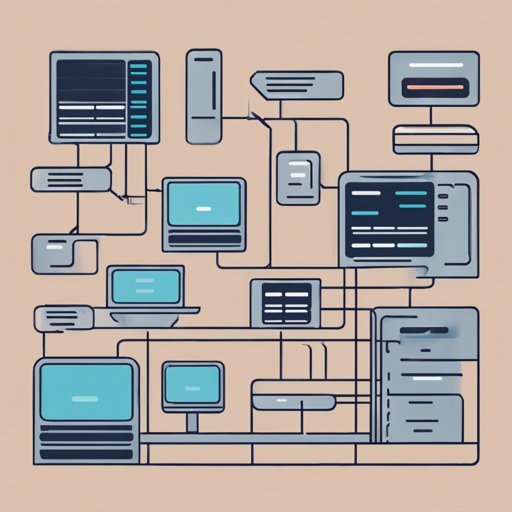Are you looking for a user-friendly server monitoring tool that doesn’t bombard you with endless graphs and numbers? Look no further! Ward is here to provide an elegant solution with its simple and minimalistic design. This blog will guide you through the installation process and usage of Ward, ensuring you have a seamless experience monitoring your servers.
About Ward
Ward is not just another tool; it’s a breath of fresh air in the realm of server monitoring. Designed with an adaptive interface, Ward looks great in both light and dark themes, catering to your visual preferences. Whether you’re on Windows or Linux, Ward brings you a sleek, easy-to-read dashboard, allowing you to focus on what matters most without getting lost in a sea of data. The tool takes advantage of the OSHI library, which enables it to work efficiently across popular operating systems.
Installation
Ready to dive in? Here’s a step-by-step guide to install Ward:
Create Your Own .jar
- Clone the project from the repository.
- Import the project into your IDE as a Maven project.
- Run the command:
mvn clean packageto build your .jar file.
Run the .jar File
- Download the latest .jar from the releases section.
- Execute the jar file on your Windows or Linux machine with administrative rights.
- Open your web browser and enter localhost:4000 to set up the application.
Understanding the Code – An Analogy
Imagine you’re running a restaurant. To ensure everything runs smoothly, you need a system that alerts you about your ingredients, how the kitchen operates, and even how many customers are sitting at the tables. In this analogy, Ward acts like your restaurant manager—keeping you informed at all times but without overwhelming you with too much information. Instead of displaying every single ingredient’s details, it only shows the essential information you need to keep the restaurant functioning. Just like a well-trained manager who provides timely updates, Ward lets you know what you need to see without drowning you in numbers.
Troubleshooting
Having trouble setting up or using Ward? Here are some tips to clear the fog:
- Ensure that you have Java installed on your machine as it’s required to run the .jar file.
- If you encounter issues with starting the application, check your administrative rights; running it without the proper permissions can cause problems.
- Make sure your firewall settings allow access to the port 4000. If not, you may need to configure your firewall settings.
- If the localhost page fails to load, verify whether the .jar file executed properly without any errors in the terminal.
- For more insights, updates, or to collaborate on AI development projects, stay connected with fxis.ai.
Conclusion
Ward is a remarkable tool tailored for users seeking a minimalistic approach to server monitoring. By following the steps outlined above, you can quickly set up and begin customizing your dashboard to fit your preferences. At fxis.ai, we believe that such advancements are crucial for the future of AI, as they enable more comprehensive and effective solutions. Our team is continually exploring new methodologies to push the envelope in artificial intelligence, ensuring that our clients benefit from the latest technological innovations.