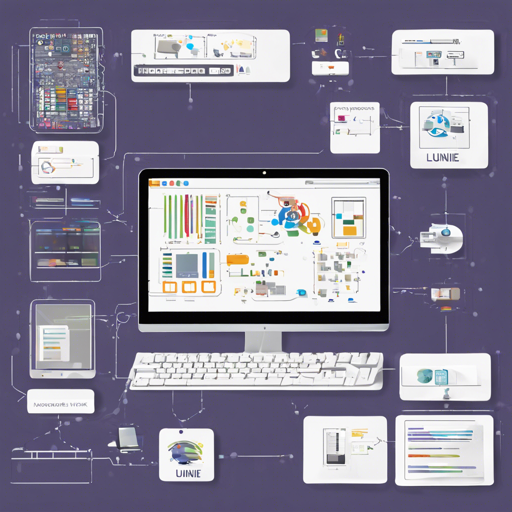Welcome to the guide on setting up and working with the Lunie Official Monorepo! This tutorial will help you navigate through the installation and operation of the components that make up Lunie, a comprehensive platform for interacting with multiple Proof-of-Stake (PoS) blockchains. Let’s get started!
Understanding the Workspaces
The Lunie Monorepo consists of multiple workspaces. Here’s a brief overview of each:
- API: An API to communicate with various PoS blockchains. You can check out the full details in its README.
- App: Lunie has web, iOS, and Android applications that you can explore at the following links: For more info, refer to its README.
- Extension: The Lunie browser extension that enhances your experience can be found here. More details are in the README.
Installation Preparation
To install all required modules for the API, App, and Extension at once, simply run the command:
bash
$ yarn
Working with a Single Workspace
If you’re interested in a specific workspace, you can work on one at a time. Here’s how:
1. Installing New Dependencies
To install a new package in a single workspace, you would run the following command:
bash
$ yarn workspace workspace-name add package-name
For example, to add a package to the extension workspace, use:
bash
$ yarn workspace extension add cool-vue-package
2. Running the Code in a Single Workspace
Here are the commands to run the code for each workspace:
- API:
bash $ yarn workspace api start - App:
bash $ yarn workspace app serve
3. Building the Extension
To build the extension, you will need to set the API environment variable:
bash
$ export LUNIE_API=https://staging-api.lunie.io
$ yarn workspace extension build
Building Extension with Localhost Connection
If you need to build the extension while enabling a localhost connection, use the following commands:
bash
$ export LUNIE_API=https://staging-api.lunie.io
$ yarn workspace extension build:dev
Troubleshooting
If you encounter issues during setup or execution, here are a few troubleshooting strategies:
- Ensure that you have installed Node.js and Yarn correctly on your machine.
- Double-check the workspace names and package names for typos in your commands.
- If dependencies fail to install, try clearing the Yarn cache with
yarn cache clean. - For API-related issues, verify that your
LUNIE_APIvariable is correctly set.
For more insights, updates, or to collaborate on AI development projects, stay connected with fxis.ai.
At fxis.ai, we believe that such advancements are crucial for the future of AI, as they enable more comprehensive and effective solutions. Our team is continually exploring new methodologies to push the envelope in artificial intelligence, ensuring that our clients benefit from the latest technological innovations.