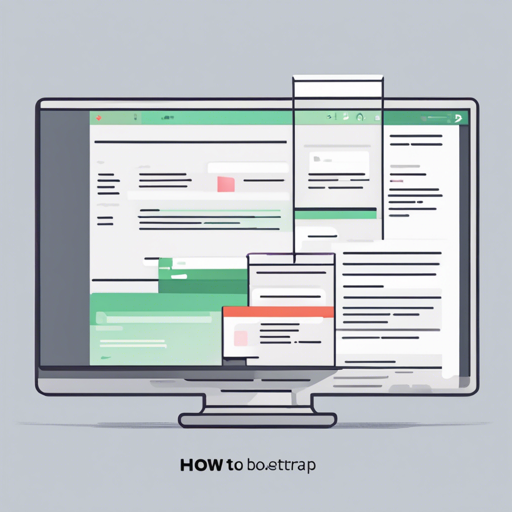Welcome to your comprehensive guide on implementing vertical tabs using Bootstrap 3! This modern UI component is perfect for creating clean and organized interfaces that can enhance user experience and interaction. Let’s dive into the steps necessary to get your vertical tabs up and running.
Installation
First things first! You need to get the package installed. There are several methods to do this:
- **Via npm:** Open your terminal and type:
$ npm i -S bootstrap-vertical-tabs$ bower install bootstrap-vertical-tabsUsage Instructions
Now that you have installed the package, it’s time to implement the vertical tabs in your HTML. Follow these steps:
- First, make sure to include the CSS in your HTML file. You can load it with web pack or any CSS processors you prefer.
- Once the CSS is included, you’re ready to set up your tabs.
Creating Left Tabs
Here’s how you can create the left vertical tabs:
<div class="col-xs-3">
<!-- Nav tabs -->
<ul class="nav nav-tabs tabs-left">
<li class="active"><a href="#home" data-toggle="tab">Home</a></li>
<li><a href="#profile" data-toggle="tab">Profile</a></li>
<li><a href="#messages" data-toggle="tab">Messages</a></li>
<li><a href="#settings" data-toggle="tab">Settings</a></li>
</ul>
</div>
<div class="col-xs-9">
<!-- Tab panes -->
<div class="tab-content">
<div class="tab-pane active" id="home">Home Tab.</div>
<div class="tab-pane" id="profile">Profile Tab.</div>
<div class="tab-pane" id="messages">Messages Tab.</div>
<div class="tab-pane" id="settings">Settings Tab.</div>
</div>
</div>Creating Right Tabs
Next, let’s create right vertical tabs:
<div class="col-xs-9">
<!-- Tab panes -->
<div class="tab-content">
<div class="tab-pane active" id="home-r">Home Tab.</div>
<div class="tab-pane" id="profile-r">Profile Tab.</div>
<div class="tab-pane" id="messages-r">Messages Tab.</div>
<div class="tab-pane" id="settings-r">Settings Tab.</div>
</div>
</div>
<div class="col-xs-3">
<!-- Nav tabs -->
<ul class="nav nav-tabs tabs-right">
<li class="active"><a href="#home-r" data-toggle="tab">Home</a></li>
<li><a href="#profile-r" data-toggle="tab">Profile</a></li>
<li><a href="#messages-r" data-toggle="tab">Messages</a></li>
<li><a href="#settings-r" data-toggle="tab">Settings</a></li>
</ul>
</div>Sideways Tabs
You can also add a sideways class to your tabs for an innovative layout:
<ul class="nav nav-tabs tabs-left sideways">
...
</ul>Troubleshooting Ideas
While implementing Bootstrap vertical tabs, you might run into a few hiccups.
Here are some troubleshooting ideas to help you out:
- If your tabs aren’t displaying correctly, ensure that you have loaded the relevant CSS files properly.
- Check that your jQuery library is included before the Bootstrap script in your HTML file.
- Make sure you have the correct structure of div and classes as shown above.
For more insights, updates, or to collaborate on AI development projects, stay connected with fxis.ai.
Conclusion
With these steps and examples, you should now be equipped to successfully implement vertical tabs into your Bootstrap 3 projects! These tabs will allow you to create a versatile and user-friendly interface.
At fxis.ai, we believe that such advancements are crucial for the future of AI, as they enable more comprehensive and effective solutions. Our team is continually exploring new methodologies to push the envelope in artificial intelligence, ensuring that our clients benefit from the latest technological innovations.