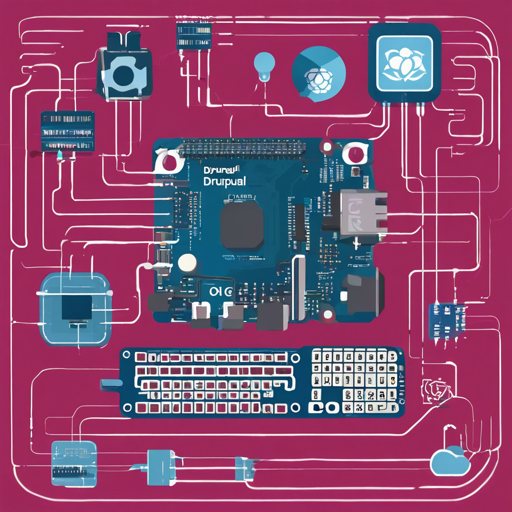Are you ready to transform your Raspberry Pi into a mini powerhouse for web development? Look no further! In this guide, we’ll walk you through the steps for setting up Drupal on Docker, all on a Raspberry Pi. This is a great way to explore the capabilities of your favorite single-board computer while diving into the world of server management and content management systems.
Setting Up Your Raspberry Pi
Before we jump into the Drupal setup, let’s ensure your Raspberry Pi is fit for action. Ideally, you should have Raspberry Pi 2 B or later, as the performance boost will significantly enhance your experience.
Requirements
- A Raspberry Pi (preferably model 2 B or later)
- A good-quality microSD card
- Your keyboard and monitor setup
Step 1: Prepare Your Pi
First things first, you need to install or update the Raspbian operating system on your Raspberry Pi:
- Download the latest Raspbian image from the Raspberry Pi Downloads page.
- Follow the image installation guide to transfer this image to your microSD card.
- Insert your microSD card into the Raspberry Pi and boot it up.
- Set up your Pi by changing the default password and connecting to your network through WiFi or Ethernet.
- Open Terminal and install Ansible using the command: sudo apt-get update && sudo apt-get install -y python3-dev python3-pip libyaml-dev libffi-dev && sudo pip3 install ansible.
- Verify the installation with: ansible –version.
Installing LEMP and Drupal with Ansible and Docker
Now that your Raspberry Pi is ready, let’s install the LEMP stack along with Drupal.
Step 2: Clone the Project
Download the necessary project files with these commands in Terminal:
- Clone the drupal-pi project with: git clone https://github.com/geerlingguy/drupal-pi.git
- Navigate into the project directory: cd drupal-pi
- Copy the example inventory: cp example.inventory inventory
- Run the playbook: ansible-playbook -c local main.yml
Accessing Drupal
Once you see the playbook running successfully, Drupal should now be accessible via http://localhost. To access the site from other devices on your local network, you may need to modify your hosts file accordingly.
Managing Your Drupal Setup
As with any system, managing updates and configurations is crucial to maintain performance and security.
Updating Drupal Pi
If you want to update or reset your Drupal installation, follow these steps:
- Navigate to your project directory: cd /path/to/drupal-pi.
- Pull the latest changes: git pull.
- Run the playbook again: ansible-playbook -i inventory -c local main.yml.
Troubleshooting Tips
If you encounter issues during the setup or usage, consider the following troubleshooting ideas:
- Ensure your Raspberry Pi is updated and meets the hardware requirements.
- Double-check your network configuration if unable to connect.
- Ensure that Ansible is correctly installed by verifying its version after installation.
For more insights, updates, or to collaborate on AI development projects, stay connected with fxis.ai.
Conclusion
By following these steps, you’ve successfully set up Drupal on your Raspberry Pi! Not only do you gain experience with server management and Docker, but you also unlock endless possibilities for web development.
At fxis.ai, we believe that such advancements are crucial for the future of AI, as they enable more comprehensive and effective solutions. Our team is continually exploring new methodologies to push the envelope in artificial intelligence, ensuring that our clients benefit from the latest technological innovations.