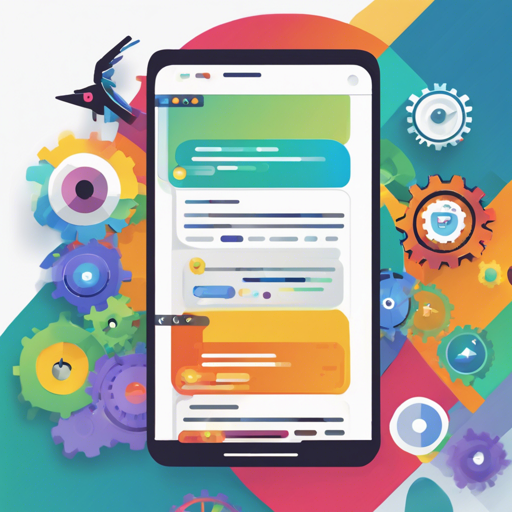Falcon Messenger is a robust messaging application designed to foster seamless communication among users. Here, we will explore how to configure and deploy the application, complete with troubleshooting tips to help you along the way.
Getting Started
Before you embark on your journey to set up Falcon Messenger, make sure you have Xcode installed and your development environment configured. Follow the steps below to get you started.
- Open the FalconMessenger.xcworkspace in Xcode.
- Change the Bundle Identifier to match your domain.
- Create a new project in Firebase.
- Select Add Firebase to your iOS app, type the Bundle Identifier, and click continue.
- Download the GoogleService-Info.plist file and add it to the project, ensuring the file name is correct.
- Enable reCaptcha by performing the following:
- Open your GoogleService-Info.plist file.
- Copy the value associated with “REVERSED_CLIENT_ID”.
- Navigate to Project > Targets > Info > URL Types.
- Paste the copied value into the URL schemes field.
- Select “Editor” in the “Role” field.
- In the Firebase Console, go to your project and select Authentication from the left menu.
- In the SIGN-IN METHOD section, enable the Phone option.
Configuring Firebase Storage and Database
Ensuring that your Firebase storage and database rules are correctly set is crucial for app functionality:
service firebase.storage {
match /b/{bucket}/o {
match /{allPaths=**} {
allow read, write;
}
}
}
rules {
.read: auth != null,
.write: auth != null,
users: {
.indexOn: phoneNumber,
$user_id: {
.write: "$user_id === auth.uid"
}
}
}These rules ensure secure access to user data. By enabling proper read/write permissions, you safeguard user privacy while allowing seamless communication features.
Installing CocoaPods and Updating Dependencies
Before proceeding, if you don’t have CocoaPods installed, run the following command in your terminal:
sudo gem install cocoapodsOnce CocoaPods is installed, navigate to your project folder in the terminal and run:
pod updateSetting Up Firebase Cloud Functions
Cloud Functions are instrumental in facilitating group messaging and user retrieval. Here’s how you can set them up:
- Copy and Paste Cloud functions from the provided Index.js file into your Index.js file.
- Change the database URL in your index.js file:
- Deploy Cloud Functions from your cloud Functions directory in terminal using Firebase Deploy.
admin.initializeApp({
credential: admin.credential.applicationDefault(),
databaseURL: "https://your-Databse-URL.firebaseio.com"
});Troubleshooting Tips
While setting up Falcon Messenger, you may run into some common issues:
- If you encounter a warning about Push Notifications, ensure you’re on a paid Apple Developer Account or deselect the Push Notifications option in your project settings.
- If you face issues with Firebase configuration, double-check your GoogleService-Info.plist file and its placement within your project.
- Error messages related to authentication may suggest incorrect database rules; verify your rules are set as outlined above.
For more insights, updates, or to collaborate on AI development projects, stay connected with fxis.ai.
Final Thoughts
By meticulously following these steps, you’ll have Falcon Messenger up and running smoothly. It’s about ensuring each part of the app communicates well with Firebase, just like a well-oiled machine where all gears must align perfectly for optimal performance.
At fxis.ai, we believe that such advancements are crucial for the future of AI, as they enable more comprehensive and effective solutions. Our team is continually exploring new methodologies to push the envelope in artificial intelligence, ensuring that our clients benefit from the latest technological innovations.
Ready to Launch!
With everything in place, you are now ready to launch Falcon Messenger. Happy coding!