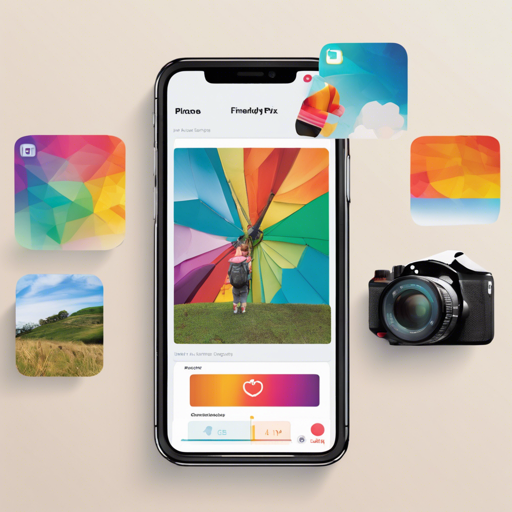Are you excited to start using or developing the FriendlyPix app, where you can capture and share your precious memories? This user-friendly guide will walk you through the initial setup, dependencies, Firebase project creation, and authentication setups. Let’s get those happy moments stored and shared!
What is FriendlyPix?
FriendlyPix is a simple yet powerful iOS application designed to help users capture their favorite moments and share them with others. It allows you to follow interesting accounts, interact with the community via comments, and stay updated with the latest photos. With its easy-to-navigate interface, FriendlyPix showcases the best practices for building apps on the Firebase platform.
Initial Setup, Build Tools, and Dependencies
The FriendlyPix iOS app is constructed using Swift and powered by Firebase, with authentication managed through Firebase-UI. Dependencies are efficiently handled using CocoaPods, and server-side microservices rely on Cloud Functions for Firebase.
Here’s how to set up the project:
- Run the following command to install the pods:
$ pod install$ open your-project.xcworkspaceCreating a Firebase Project
- Create a Firebase project using the Firebase Console.
- Add the FriendlyPix app by using the bundle ID:
com.google.firebase.friendlypix. - Download the generated
GoogleService-Info.plistfile and place it in the root directory of your app.
Setting Up Google Sign-In
- Navigate to the Firebase Console, select your project.
- Under the **Auth** panel, click on the **Sign In Method** tab.
- Enable **Google** and click **Save**.
- In your
Info.plist, navigate to URL types and replaceYOUR_REVERSED_CLIENT_IDwith the value inREVERSED_CLIENT_IDfrom yourGoogleService-Info.plist. - Run the app on your device or simulator and select **Sign In** to begin with Google.
Setting Up Facebook Login
- Visit the Facebook Developers Site to create a new iOS app. Use
com.google.firebase.quickstart.AuthenticationExampleas your bundle ID. - In the Firebase Console, under the **Auth** panel, enable **Facebook** and click **Save**.
- Provide your Facebook **App ID** and **App Secret**, then save the settings.
- Update the
Info.plistwith your Facebook App ID. - Add a URL Type in your target settings with a URL Scheme of
fbfollowed by your Facebook App ID. - Run the app and select **Sign In** to proceed with Facebook.
Requirements
The FriendlyPix app relies on Cloud Functions, Realtime Database rules, and Cloud Storage rules to function correctly. You can find instructions at the FriendlyPix Web Repository.
Troubleshooting Common Issues
- If the app fails to connect to Firebase, ensure that you have the correct
GoogleService-Info.plistfile in your project’s root directory. - For authentication issues, double-check that you have correctly enabled sign-in methods in the Firebase Console and that your
Info.plistis correctly configured. - If you experience crashes or unexpected behavior, updating your CocoaPods could solve many dependency-related issues.
For more insights, updates, or to collaborate on AI development projects, stay connected with fxis.ai.
Conclusion
Creating and configuring the FriendlyPix application provides a wonderful opportunity to explore the world of photo-sharing through an engaging iOS app. Remember, whether you are capturing the moment or sharing a moment, the key to great photography is not just in the technology but also in your creativity.
At fxis.ai, we believe that such advancements are crucial for the future of AI, as they enable more comprehensive and effective solutions. Our team is continually exploring new methodologies to push the envelope in artificial intelligence, ensuring that our clients benefit from the latest technological innovations.