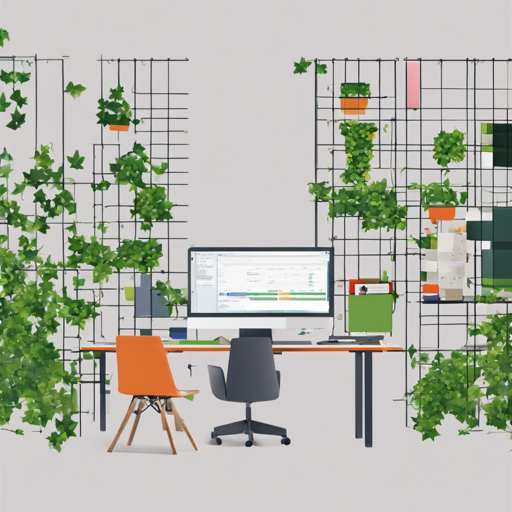If you’re looking to tally objects on video — from vehicles to animals — Ivy is the open-source software you need. This guide will walk you through setting up Ivy and troubleshooting common issues you might encounter along the way.
Requirements
- Python 3 (tested with version 3.7)
Setup Instructions
Follow these steps to get Ivy up and running on your machine:
-
Clone the Repository: Clone Ivy’s GitHub repository by executing the following command in your terminal:
git clone git@github.com:nicholaskajohivy.git -
Create a Virtual Environment: It’s optional but recommended to keep your project dependencies isolated. Use the following command:
mkvirtualenv -p python3.7 ivy -
Install Dependencies: Install all necessary dependencies by running:
pip install -r requirements.txt -
Select a Detector:
Choose your preferred object detection model. If you’re unsure, we recommend starting with YOLO. Below are the options:
-
YOLO: A popular model for real-time object detection.
Dependencies and link: pjreddie.com
-
tfoda: Utilizes Tensorflow Object Detection API.
Dependencies:
- CPU:
pip install tensorflow-cpu - GPU:
pip install tensorflow-gpu
Link: github.com
- CPU:
-
detectron2: Developed by FAIR. Install it using:
python -m pip install git+https://github.com/facebookresearch/detectron2.gitLink for more information: github.com
-
haarcascade: Uses Haar feature-based cascade classifiers.
Link: docs.opencv.org
-
YOLO: A popular model for real-time object detection.
Running Ivy
To start the Ivy application, follow these steps:
- Create a .env file in the project’s root directory based on the .env.example file and edit it as appropriate.
- Run the application using:
python -m main - Alternatively, you can run Ivy using Docker with:
docker build -t nicholaskajohivy ..
Demo
Download the demo data from Google Drive and unzip its contents into the data directory. This zip file contains sample videos and models for detection.
Testing Ivy
Make sure everything is set up correctly by testing the installation using:
python -m pytestDebugging Tips
Ivy runs in debug mode by default, allowing you to monitor its progress. Here’s how you can interact with the application:
- Press **p** to pause/resume counting.
- Press **s** to capture a screenshot.
- Press **q** to quit the application.
- Click anywhere in the window to log the pixel coordinates at that position.
In case you encounter issues or require assistance, here is a troubleshooting guide:
- Ensure that your Python version is supported (3.7).
- Confirm that all dependencies from the requirements.txt file have been installed successfully.
- For any persistent issues, consider checking Ivy’s GitHub page for updates or solutions.
- For more insights, updates, or to collaborate on AI development projects, stay connected with fxis.ai.
At fxis.ai, we believe that such advancements are crucial for the future of AI, as they enable more comprehensive and effective solutions. Our team is continually exploring new methodologies to push the envelope in artificial intelligence, ensuring that our clients benefit from the latest technological innovations.
Conclusion
With Ivy set up, you’re now equipped to analyze video data like a pro. Whether you’re monitoring traffic or counting wildlife, this software provides the tools you need to gain meaningful insights.