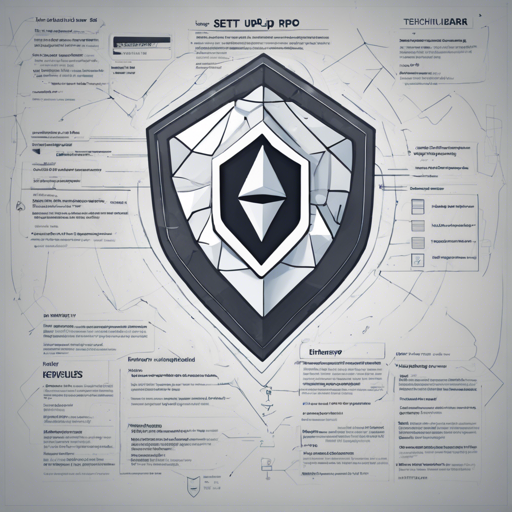Welcome to this guide where we will take you through the seamless journey of setting up Kevlar, a powerful CLI tool designed for running a light client-based RPC Proxy for Proof of Stake (PoS) Ethereum. With Kevlar, you will empower your Metamask or any RPC-based wallet to operate in a completely trustless manner. Are you ready to dive in?
What is Kevlar?
Kevlar enables you to sync with the latest header of the beacon chain and starts a local RPC server for your wallet. This local setup ensures that every RPC call made is verified using Merkle Inclusion proofs against the latest block header, giving you peace of mind as you interact on the Ethereum network.
Kevlar supports two sync methods: Light Sync, the standard method defined by Ethereum, and Optimistic Sync, which claims to be 100 times faster. This potent combination provides flexibility and efficiency for various user needs.
Getting Started with Kevlar
To begin your trustless experience with Kevlar, follow these steps:
1. Install Kevlar via NPM
Start by installing Kevlar globally using the following command:
bash
npm i -g @lightclients/kevlar
2. Start the RPC Proxy
Once installed, you can start the RPC proxy easily:
bash
kevlar --help
This command will show you the available options to customize the setup:
- –help: Show help
- –version: Show version number
- -n, –network: Choose the chain ID (1 for Ethereum Mainnet, 5 for Goerli Testnet)
- -c, –client: Specify client type (options: light, optimistic)
- -o, –provers: Comma-separated prover URLs
- -u, –rpc: The RPC URL to proxy
- -p, –port: The port on which the proxy will run
- -a, –beacon-api: URL for beacon chain API
After starting, the RPC will be available at http://localhost:8546. You can now add this local network to your Metamask.
Building and Running Kevlar Locally
If you want to build Kevlar from the source, follow these commands:
bash
git clone
yarn install
yarn build
3. Start the Server
You can start the server with:
bash
cp .env.example .env
yarn start
4. Deploying Kevlar
There are several ways to deploy Kevlar:
- To Heroku: Command:
bash
src/provers/light-optimistic/deploy-heroku.sh
bash
docker run -p 8546:8546 --name kevlar shresthagrawal/kevlar
Understanding the Code: An Analogy
Think of Kevlar as a dedicated setup in your warehouse (your local machine) where you manage deliveries (RPC calls) to your customers (your wallet). You have a special team (the RPC proxy) that ensures every package meets compliance with the latest shipping standards (Merkle Inclusion proofs). Whenever a new delivery arrives (block), your team verifies it before passing it on to your customers, ensuring they receive only legitimate packages.
With light sync acting like a cautious delivery method, it carefully checks every step of the way, while optimistic sync zooms through, delivering items at lightning speed but with some background checks. This allows you to expedite processes while still holding onto the assurance of quality and trust.
Troubleshooting Tips
If you encounter issues while setting up or running Kevlar, consider the following:
- Ensure you have the correct version of Node.js and NPM installed.
- Double-check that the port 8546 is not being used by another service.
- If you encounter any permission issues, try running the commands with ‘sudo’.
For more personalized assistance, feel free to reach out for help. For more insights, updates, or to collaborate on AI development projects, stay connected with fxis.ai.
Conclusion
At fxis.ai, we believe that such advancements are crucial for the future of AI, as they enable more comprehensive and effective solutions. Our team is continually exploring new methodologies to push the envelope in artificial intelligence, ensuring that our clients benefit from the latest technological innovations.