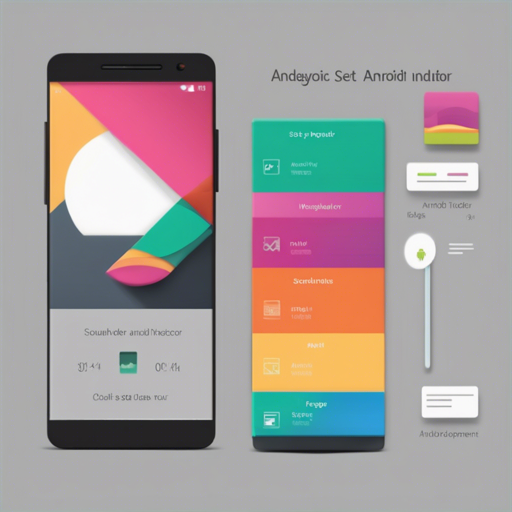If you’ve ever wanted to implement a scrolling pager indicator similar to Instagram’s but found the setup process daunting, fear not! In this guide, we will walk you through the steps required to get the ScrollingPagerIndicator working seamlessly with both ViewPager and RecyclerView. Let’s dive into the tech waters!
Getting Started
Before we get into the nitty-gritty of the implementation, you will need to include the required dependencies in your Gradle script. Here’s how to do that:
implementation 'ru.tinkoff.scrollingpagerindicator:scrollingpagerindicator:x.x.x'Attach to ViewPager
Follow these steps to attach the scrolling pager indicator to a ViewPager:
- Ensure ViewPager is included in your dependencies:
- Add the ViewPager and ScrollingPagerIndicator to your layout XML:
- Attach the indicator to the ViewPager in your activity:
implementation 'androidx.viewpager:viewpager:x.x.x'
<androidx.viewpager.widget.ViewPager
android:id="@+id/pager"
android:layout_width="match_parent"
android:layout_height="wrap_content" />
<ru.tinkoff.scrollingpagerindicator.ScrollingPagerIndicator
android:id="@+id/indicator"
android:layout_width="wrap_content"
android:layout_height="wrap_content" />
ViewPager pager = findViewById(R.id.pager);
pager.setAdapter(new DemoPagerAdapter());
ScrollingPagerIndicator indicator = findViewById(R.id.indicator);
indicator.attachToPager(pager);
Attach to RecyclerView
If you’re using a RecyclerView, here’s how you can implement the scrolling pager indicator:
- Ensure that RecyclerView is included in your dependencies:
- Update your layout XML as follows:
- To attach the indicator to the RecyclerView:
implementation 'androidx.recyclerview:recyclerview:x.x.x'
<androidx.recyclerview.widget.RecyclerView
android:id="@+id/recycler"
android:layout_width="match_parent"
android:layout_height="wrap_content" />
<ru.tinkoff.scrollingpagerindicator.ScrollingPagerIndicator
android:id="@+id/indicator"
android:layout_width="wrap_content"
android:layout_height="wrap_content" />
RecyclerView recyclerView = findViewById(R.id.recycler);
LayoutManager layoutManager = new LinearLayoutManager(this, LinearLayoutManager.HORIZONTAL, false);
recyclerView.setLayoutManager(layoutManager);
DemoRecyclerViewAdapter recyclerAdapter = new DemoRecyclerViewAdapter();
recyclerView.setAdapter(recyclerAdapter);
ScrollingPagerIndicator recyclerIndicator = findViewById(R.id.indicator);
recyclerIndicator.attachToRecyclerView(recyclerView);
Custom Pager Attachment
Want to attach the indicator to a custom pager? You can implement the ScrollingPagerIndicator.PagerAttacher interface for that flexibility. Here’s an example:
indicator.attachToPager(pager, new ViewPagerAttacher());
Customization Options
The ScrollingPagerIndicator is highly customizable. Here are some attributes you can tweak:
- spi_dotSize – Diameter of a dot (default: 6dp)
- spi_dotSelectedSize – Diameter of the currently selected dot (default: 10dp)
- spi_dotColor – Color of a dot (default: @android:colordarker_gray)
- spi_dotSelectedColor – Color of the currently selected dot (default: @android:colordarker_gray)
- spi_dotSpacing – Distance from center to center of each dot (default: 8dp)
- spi_visibleDotCount – Maximum number of dots visible at the same time (default: 5)
Troubleshooting
Sometimes things don’t go as planned. Here are a few troubleshooting tips:
- If the indicator isn’t displaying correctly, ensure that the ViewPager or RecyclerView has been set up properly.
- Check the layout parameters in your XML; an incorrect configuration may lead to visibility issues.
- If the width is not responsive as per
spi_visibleDotCount, remember that it is dynamic and cannot be fixed.
For more insights, updates, or to collaborate on AI development projects, stay connected with fxis.ai.
Conclusion
Implementing the ScrollingPagerIndicator is a breeze with these step-by-step instructions. Remember to make the most of the customization options to tailor the indicator to fit your app’s style. At fxis.ai, we believe that such advancements are crucial for the future of AI, as they enable more comprehensive and effective solutions. Our team is continually exploring new methodologies to push the envelope in artificial intelligence, ensuring that our clients benefit from the latest technological innovations.