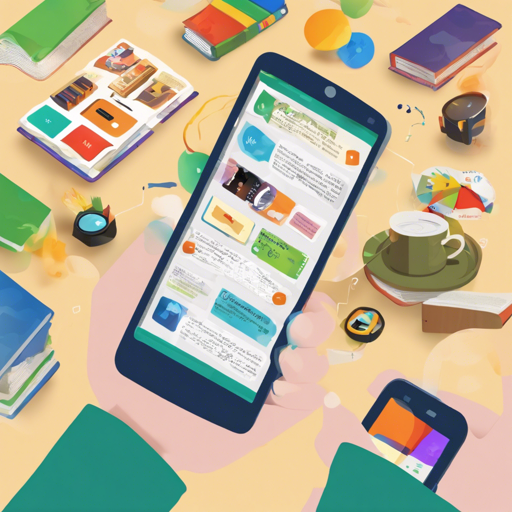Welcome to the world of children’s stories! The Book Dash Android application is an open-source platform where users can download children’s storybooks offered in various languages—English, Sepedi, Zulu, Afrikaans, and more. In this article, we’ll walk you through the steps to set up the Book Dash app on your Android device, echoing the excitement of discovering new stories just like uncovering treasures!
What You Need to Get Started
Before you dive into the setup process, make sure you have the following at your disposal:
- Android Studio installed on your machine.
- A Firebase account and project.
- Access to the app’s GitHub repository for the code.
Installation Instructions
Let’s embark on our journey to set up the app. Here’s how you can pave your path:
- Clone or Download the Repository: Start by cloning the repository or downloading it directly to your local machine.
- Generate Your Firebase Backend: Navigate to Firebase and sign up. Create a project named “Book Dash” (or any name you fancy).
- Import JSON Data: In the Firebase Console, head to Database. Click on the three dots and select “Import JSON.” Choose the file named serverbook-dash-a93c3-export.json to allow Firebase to import the data.
- Add Books to Storage: Go to the Storage section of Firebase, create a folder for your books, and upload them there. Sample books can be found in the serversimaandsiza-en.zip file.
- Configure Storage Prefixes: In the STORAGE_PREFIX object, set the download URL for one of the uploaded books to ensure your app fetches the right content.
- Edit FirebaseConfig: Within the FirebaseConfig class, adjust the base URL to match your Firebase storage setup.
- Set Database and Storage Rules: Import the database and storage rules from the files located in the server folder.
- Download google-services.json: Go to your Firebase project settings dashboard to download the google-services.json file, and place this into the app folder of your project.
Optional Setup
To make your app stand out, you can also:
- Create a Keystore File: If you wish to build a release version, generate a keystore file and adjust the password values in the file named release-keystore.properties.sample.
- Add Firebase Crashlytics: For bug tracking, set up a Firebase account and follow the Crashlytics documentation.
Troubleshooting Common Issues
Even with the best of plans, sometimes the universe throws us curveballs. Here are some commonly encountered issues during setup along with troubleshooting tips:
- Firebase Connection Error: Ensure that you’ve correctly set up your Firebase project and have the correct google-services.json file in place.
- Data Import Failure: Check if the JSON file is in the correct format, as improper JSON can halt the import process.
- Book Loading Issues: Double-check the URL paths in the STORAGE_PREFIX object to ensure the app can access the books.
For more insights, updates, or to collaborate on AI development projects, stay connected with **fxis.ai**.
Conclusion
With your Book Dash Android application set up, you are now ready to provide children with access to wonderful stories that can spark their imaginations. At **fxis.ai**, we believe that such advancements are crucial for the future of AI, as they enable more comprehensive and effective solutions. Our team is continually exploring new methodologies to push the envelope in artificial intelligence, ensuring that our clients benefit from the latest technological innovations.