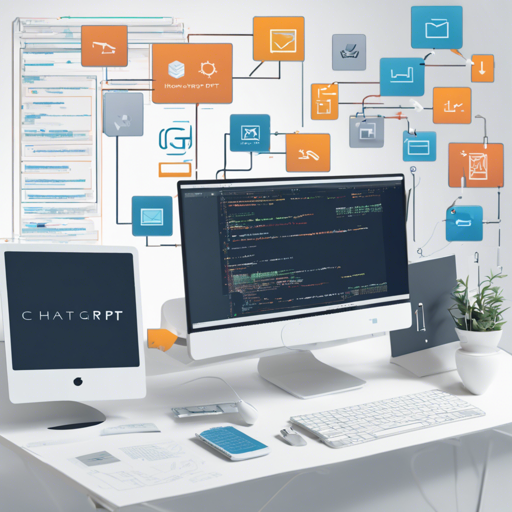The ChatGPT Adapter offers a way to connect various AI models and leverage their capabilities seamlessly. Whether you’re using it on MacOS, Windows, or Linux, this guide will help you navigate through the setup process effortlessly. Let’s dive into the details!
Getting Started with ChatGPT Adapter
First, you’ll want to ensure you have the prerequisites installed on your system. Here’s what you need to do:
- Install the necessary software and dependencies.
- Ensure your network settings allow for usage of the designated ports.
Installation Steps
ChatGPT-Adapter --port 8080 --proxies socks5:127.0.0.1:7890This command sets up the adapter, specifying port 8080 and allowing for proxy configuration. Think of it like setting up a telephone line for conversations: the port is your phone number, and the proxy is like a call routing service that helps you connect to the right voice on the other end.
Using the ChatGPT Adapter
Once you have installed the adapter, you can start interacting with various AI models. As an example, here’s how you can make a request:
curl -i -X POST -H "Content-Type: application/json" -H "Authorization: xxx" -d '{"stream": true, "model": "coze", "messages": [{"role": "user", "content": "hi"}]}' http://127.0.0.1:8080/v1/chat/completionsIn this instance, the curl command is like sending a letter to the AI with your message, asking it to reply to your request. The “Authorization” key functions as your access pass to prevent unauthorized users from tuning into your conversation.
Models Available
The adapter supports multiple models, including:
- Claude
- Bing
- Coze
- Gemini
Each model can be thought of as a distinct character in an interactive story, each with its own unique capabilities and personalities. When you choose one, you are selecting the voice that will respond to you.
Troubleshooting Common Issues
Often, users may encounter issues while configuring or using the ChatGPT Adapter. Here are some common problems and their remedies:
- Issue: The server does not start.
Solution: Check if the specified port (default is 8080) is already in use. You can change the port in your setup command. - Issue: Authorization fails.
Solution: Ensure that your authorization token is correctly set in your request headers. Also, verify that your API key has the necessary permissions. - Issue: Unexpected responses from the AI.
Solution: Check your input format and ensure that you are sending JSON data correctly. Misformatted data can lead to garbled responses.
For more insights, updates, or to collaborate on AI development projects, stay connected with fxis.ai.
Conclusion
Setting up the ChatGPT Adapter should now be a breeze for you! Whether you’re integrating AI functionalities into your application or experimenting with different models, this tool is invaluable. At fxis.ai, we believe that such advancements are crucial for the future of AI, as they enable more comprehensive and effective solutions. Our team is continually exploring new methodologies to push the envelope in artificial intelligence, ensuring that our clients benefit from the latest technological innovations.