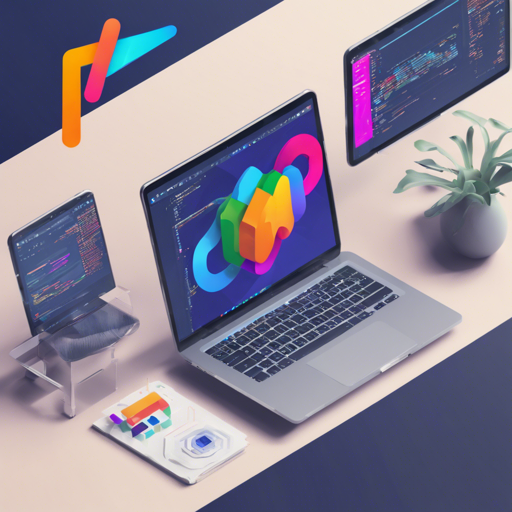Developing stunning apps across multiple platforms has never been easier, thanks to the Flutter plugin for IntelliJ. This tool simplifies the workflow for developers working with Flutter, enabling seamless application development for iOS, Android, and the web.
What’s Flutter?
Flutter is a multi-platform app SDK designed to help developers and designers create modern applications efficiently. With its fast development features and a rich set of widgets, it allows for vibrant user interfaces and smooth UX.
![]()
Documentation Links
Fast Development with Hot Reload
Flutter provides an amazing feature called “hot reload,” which allows you to see the changes you make in your code almost instantly. This capability promotes swift experimentation, UI building, feature addition, and bug fixing, all while maintaining the current state of your application – the epitome of developer efficiency!
Imagine you are painting a masterpiece: with traditional techniques, you must wait for the paint to dry before applying the next layer. However, with hot reload, you can change colors and textures on the fly, altering your artwork instantly without losing the essence of your original creation.

Quick-Start Guide
Follow this brief summary to get started with the Flutter plugin for IntelliJ:
- Install the Flutter SDK.
- Run
flutter doctorfrom the command line to verify your installation. - Ensure you have a supported IntelliJ development environment:
- The latest stable version of IntelliJ, Community or Ultimate Edition (EAP versions are not always supported).
- The latest stable version of Android Studio (note: Android Studio Canary versions are generally not supported).
- Open the plugin preferences:
- Preferences > Plugins on macOS
- File > Settings > Plugins on Linux
- Select “Browse repositories…” to search for and install the Flutter plugin.
- Choose the option to restart IntelliJ.
- Configure the Flutter SDK setting:
- Preferences on macOS
- File > Settings on Linux
Set the path to the root of your flutter repo.
Filing Issues
If you encounter issues with the Flutter IntelliJ plugin, be sure to use our issue tracker. For more general Flutter-related issues, you can utilize the Flutter issue tracker. Dart IntelliJ related issues can be reported to JetBrains’ YouTrack tracker.
Known Issues
Be aware of the following known issues:
- IntelliJ reads the PATH variable just once during startup. If you modify the PATH later to include the Flutter SDK path, it won’t be reflected in IntelliJ until you restart the IDE.
- If you require network access through proxy settings, set the
https_proxyvariable as described in the pub docs.
Dev Channel
If you thrive on the latest features, you might want to check out the dev channel, which is updated weekly from the master branch with minimal testing. For set up instructions, refer to the dev channel page.
Troubleshooting
If you find yourself facing challenges during the setup or while using the Flutter plugin, consider these troubleshooting ideas:
- Ensure all the installation paths are correctly set up.
- If issues persist, restart IntelliJ to refresh configurations.
- Refer to the known issues section for common pitfalls.
For more insights, updates, or to collaborate on AI development projects, stay connected with fxis.ai.
Conclusion
At fxis.ai, we believe that such advancements are crucial for the future of AI, as they enable more comprehensive and effective solutions. Our team is continually exploring new methodologies to push the envelope in artificial intelligence, ensuring that our clients benefit from the latest technological innovations.