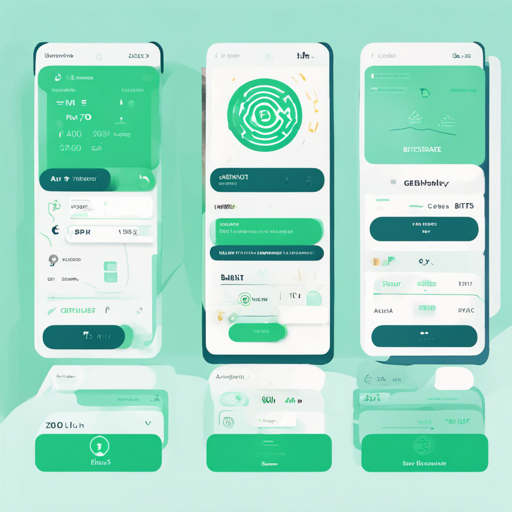The BitShares-UI is a remarkable browser-based wallet that connects to the BitShares Blockchain nodes. This wallet allows you to manage your cryptocurrency securely, keeping your keys stored locally in your browser and ensuring they never leave it. Let’s explore how to set this up and troubleshoot common issues along the way.
Getting Started with BitShares-UI
Ready to dive in? Here’s a step-by-step guide to help you get started without hassle:
- Install Node.js: BitShares-UI requires Node.js version 16. We recommend using Node Version Manager (NVM) for the installation process. Follow the platform guidance and execute:
nvm install v16
nvm use v16- Clone the BitShares-UI Repository: Use the following commands to clone the repository to your local machine:
git clone https://github.com/bitshares/bitshares-ui.git
cd bitshares-ui- Install Packages: To install the required packages, make sure you’re a non-root user and run:
yarn installRunning the Development Server
With the packages installed, it’s time to run the development server. Execute the following command:
yarn startOnce the compilation is complete, access the UI in your browser by navigating to http://localhost:8080 or http://127.0.0.1:8080. Enjoy the benefits of hot reloading, where your browser will live-update as you make changes!
Switching Between Mainnet and Testnet
The BitShares-UI primarily connects to the mainnet. To switch to the testnet, follow these simple instructions:
- Open the UI in your browser.
- Navigate to Settings.
- Under the Nodes section, select Testnet from the dropdown menu.
- The UI will reload and connect to the testnet.
For testing purposes, there’s also a ready-made deployment for the testnet available here.
Creating a Production Build
If you’re interested in hosting your own BitShares-UI, creating a production build is your next step. Run the following command:
yarn run buildThis command creates a bundle located in the .build/dist folder, ready for hosting through NGINX or Apache.
Creating an Installable Wallet
For a local wallet experience, you can create installable wallets for Windows, macOS, and Ubuntu. Follow the steps outlined in the GitHub Action that guides you through compiling the UI with Electron.
Using Docker
If Docker is your preference, simply clone the repository and run:
docker-compose upThen visit http://localhost:8080 to access your wallet!
Troubleshooting Common Issues
Here are some common troubleshooting tips to keep your journey smooth:
- Issue: Unable to start the development server.
- Solution: Ensure that you have the correct Node.js version installed and that all packages were successfully installed using Yarn.
- Issue: UI not loading in the browser.
- Solution: Check if the server is running and that you are accessing the correct URL.
- Issue: Problems connecting to the testnet.
- Solution: Verify that you selected the Testnet option under the settings correctly.
For more insights, updates, or to collaborate on AI development projects, stay connected with fxis.ai.
Conclusion
Congratulations! You’ve successfully set up your own BitShares-UI wallet. Just like preparing a special meal, each step contributes to the final dish of secure, efficient blockchain management. At fxis.ai, we believe that such advancements are crucial for the future of AI, as they enable more comprehensive and effective solutions. Our team is continually exploring new methodologies to push the envelope in artificial intelligence, ensuring that our clients benefit from the latest technological innovations.