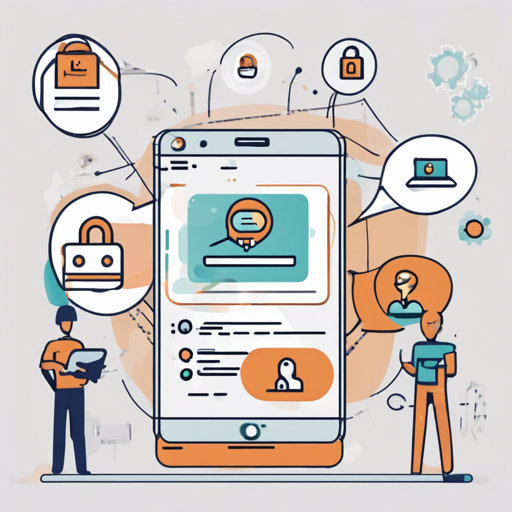Welcome to an in-depth guide on setting up a powerful Local LLM-Powered Chatbot, specifically designed for secure document interactions. By the end of this article, you’ll be equipped to efficiently extract information from complex documents and enhance your productivity, all while keeping sensitive data safe.
Project Overview
This project combines the user-friendly interface of Chainlit with localized language models. Whether you are an organization or an individual, this chatbot serves as a vital tool for navigating intricate user guides and extracting critical insights from complex PDF reports. The chatbot not only facilitates data access but also redefines how we interact with data.
Use Cases
- Effortless Research: Quickly extract insights from complex reports for informed decision-making.
- Enhanced Productivity: Streamline workflows by easily navigating user manuals.
- Precise Insights: Efficiently extract crucial data from complicated financial documents.
- Data Confidentiality: Process sensitive data locally for maximum security.
- Personalized Access: Instantly retrieve essential information from various PDF documents.
- Engaging Learning: Provide interactive access to study materials in educational settings.
Prerequisites
Before diving into the setup, make sure you have the following installed:
- Python 3.11.0
- pip 23.2.1
To utilize the online database, comment out the line database = local in the config.toml file. For local mode, ensure that you have a functional Node.js installation, as it depends on the Prisma CLI. For guidance, check out the documentation on local persistence.
Setup Instructions
Let’s walk through the setup process step-by-step:
- Clone the project repository using Git.
- Download the necessary model from HuggingFace by visiting the following link: Download Llama Model. Move the model file to the models directory.
- Install required Python packages with the command:
pip install -r requirements.txt - Put your PDF document in the data directory. Choose the document loader to match your needs. Refer to Document Loaders for options.
- Launch the application using:
chainlit run main.py -w - Build the vector database by clicking on Rebuild Vector.
- With the setup complete, you can now ask questions related to your PDF document and receive insightful responses.
Follow these instructions meticulously to ensure a smooth user experience and effective outcomes!
Welcome Screen Modification
You can customize the welcome screen by editing the chainlit.md file in the root project directory. To remove the welcome screen, simply leave this file empty.
Troubleshooting
If you encounter issues during setup or runtime, here are some troubleshooting ideas:
- Ensure all prerequisites are correctly installed.
- Double-check the paths to model and PDF files.
- Inspect your pip installations for errors in installation.
- For performance issues, having a multi-core CPU and at least 16GB of RAM is recommended.
- If you continuously have errors, consider looking into the Chainlit documentation for further insights.
For more insights, updates, or to collaborate on AI development projects, stay connected with fxis.ai.
Additional Note
The inference speed will largely depend on the CPU cores and available RAM. A multi-core CPU setup, along with at least 16GB RAM, is highly recommended for optimal performance. This project has been tested under various conditions such as Windows 10 with an i7-10510U CPU and 16GB of RAM.
Future Scope
The future of this project looks promising with plans to enhance it further:
- Integrate memory functionality for better user interactions.
- Boost performance using Ray or similar technologies.
- Upgrade to low-latency vector databases.
- Add caching for faster access to frequently used data.
At fxis.ai, we believe that such advancements are crucial for the future of AI, as they enable more comprehensive and effective solutions. Our team is continually exploring new methodologies to push the envelope in artificial intelligence, ensuring that our clients benefit from the latest technological innovations.
Conclusion
In this blog, we explored the setup and functionality of a Local LLM-Powered Chatbot for secure document interactions. Just like a skilled librarian, this chatbot helps you sift through vast amounts of information and find exactly what you need, without compromising security or efficiency. Prepare to elevate your document interaction experience today!