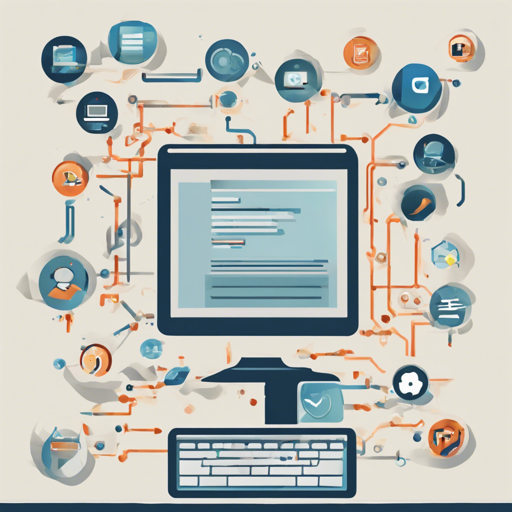If you’re looking to establish a user-friendly, decentralized platform for hosting images and videos, the Spee.ch platform might just be what you need. Despite being no longer actively maintained, you can still explore its installation while exercising caution. In this guide, we’ll take you through the process step-by-step, providing lots of useful tips along the way.
Understanding the Setup
Setting up Spee.ch can be compared to preparing a delightful meal in a well-organized kitchen. First, you need to gather your ingredients (dependencies), prepare your mise en place (configuration), and finally start cooking (building and launching your site). Just like each step is crucial in cooking, every point in the setup process is essential for a successful installation.
Pre-Installation Requirements
Before diving into the installation process, you need to gather some important information:
- MySQL Username: (e.g., root)
- MySQL Password: (your secure password)
- Domain Name: (or use
http://localhost:3000) - Spee.ch Port:
3000
Installation Steps in Ubuntu
Follow these steps to get Spee.ch up and running:
Step 1: Install and Set Up Dependencies
- Open the following firewall ports: 22, 80, 443, 3333, 4444.
- Install NodeJS.
- Ensure you have MySQL version 5.7 or higher.
- Install lbrynet daemon.
- Set up FFmpeg and ImageMagick.
- Optional: Install a process manager, such as pm2, to run the server easily.
- Optional: Set up an HTTP proxy server (e.g., caddy, nginx, or traefik) to forward port 80443 to port 3000.
Step 2: Clone the Spee.ch Repository
Choose how you want to deploy:
- Stable Production:
$ git clone -b release https://github.com/lbryio/spee.ch.git - Development Version:
$ git clone https://github.com/lbryio/spee.ch.git - Create your own fork for customization.
Step 3: Change to Your Project Directory
$ cd spee.chStep 4: Install Node Dependencies
$ npm installStep 5: Configure the Application
Before running, create the necessary configuration files using the built-in CLI:
$ npm run configureMake sure that lbrynet is running in the background.
Step 6: Build and Start the Application
$ npm run build
$ npm run startStep 7: Access Your Application
Open your browser and navigate to http://localhost:3000 to see your new host in action!
Customizing Your Spee.ch Platform
Explore the customization guide for tailoring your app’s appearance and components. You can add custom components by creating React components and updating styles as per your preferences.
Troubleshooting
If you encounter issues during or after setup, here are some ideas:
- Ensure all dependencies have been installed correctly.
- Check if the necessary ports are open in your firewall.
- Look into your configuration files for any misspelled entries.
- Make sure to start the lbrynet daemon before running the Spee.ch app.
For more insights, updates, or to collaborate on AI development projects, stay connected with fxis.ai.
Conclusion
Setting up your own Spee.ch site can be a rewarding venture, allowing you to host and share multimedia on a decentralized platform. At fxis.ai, we believe that such advancements are crucial for the future of AI, as they enable more comprehensive and effective solutions. Our team is continually exploring new methodologies to push the envelope in artificial intelligence, ensuring that our clients benefit from the latest technological innovations.