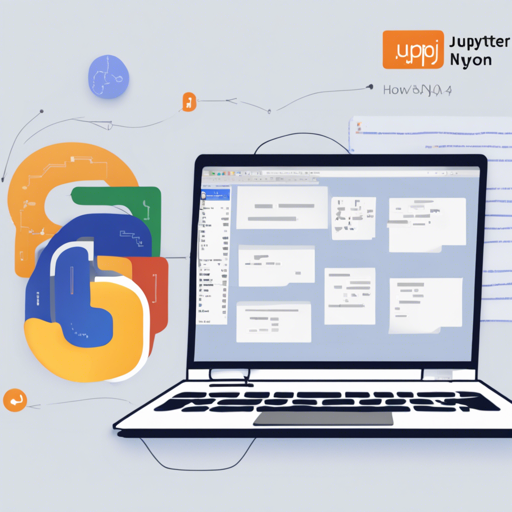Are you ready to dive into the exciting world of Natural Language Processing (NLP), Machine Learning (ML), and Artificial Intelligence (AI)? If you’ve found the resources from Damir Cavar at Indiana University and want to try them out, you’re in the right place! In this article, we’ll walk you through the steps required to set up Jupyter and run the provided Python notebooks.
Prerequisites
Before we begin, ensure you have the following:
- Python 3.x installed on your machine
- Access to the terminal or command line interface
- Basic understanding of Git for cloning repositories (optional)
Step 1: Installing Jupyter
To start, you’ll need to install Jupyter. Here’s a simple guide to install Jupyter on a Linux (specifically Ubuntu) system:
sudo apt install python3-pip python3-devNext, update pip to the latest version:
sudo -H pip3 install -U pipThen, install Jupyter and JupyterLab:
sudo -H pip3 install -U jupyter jupyterlabFinally, if you want to visualize data, don’t forget to install plotly:
sudo -H pip3 install -U plotlyStep 2: Cloning the Project Folder
Next, we need to clone the project repository that contains the notebooks you’ll be working with. Open your terminal and type:
git clone https://github.com/dcavar/python-tutorial-for-ipython.gitStep 3: Navigate to the Notebooks Directory
Change into the notebooks folder with:
cd python-tutorial-for-ipython/notebooksStep 4: Launch Jupyter Notebook
Now that you’re in the right directory, you can launch Jupyter Notebook:
jupyter notebookA new browser window should open, providing you access to all the notebooks. Enjoy exploring!
Understanding the Notebooks
The notebooks cover a range of topics in NLP, ML, and AI. Think of each notebook as a chapter in a cookbook. Just as a cookbook provides recipes for various dishes, these notebooks provide “recipes” for solving different problems in computational linguistics. Each notebook includes step-by-step code and explanations to help you prepare delicious data-dishes!
Troubleshooting
Here are some common issues you might encounter and how to solve them:
- Error: “command not found” – Ensure you have Python and Jupyter installed correctly. Double-check your installation steps.
- Requirement errors – Some notebooks may require additional Python libraries. Install them using
pip install. - Browser issues – If the notebook does not open in your browser, try copying the URL that appears in the terminal and paste it directly into your browser.
For more insights, updates, or to collaborate on AI development projects, stay connected with fxis.ai.
Conclusion
Setting up Jupyter can open the door to a wealth of knowledge and practical applications in NLP, ML, and AI. Enjoy experimenting with the tutorials provided by Damir Cavar at Indiana University and feel free to modify the code to learn more! At fxis.ai, we believe that such advancements are crucial for the future of AI, as they enable more comprehensive and effective solutions. Our team is continually exploring new methodologies to push the envelope in artificial intelligence, ensuring that our clients benefit from the latest technological innovations.