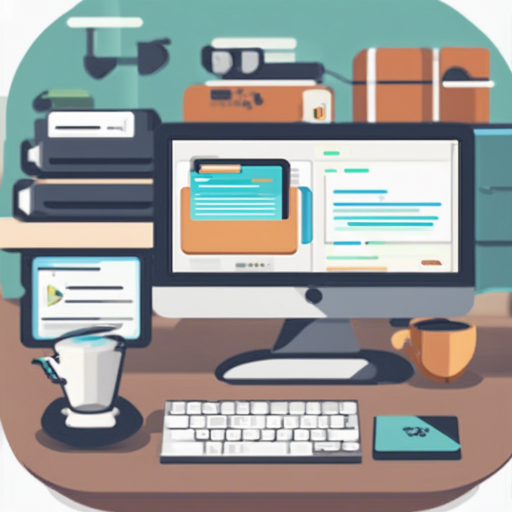If you’re diving into the development of desktop applications using Electron combined with a backend made in Express, you’ve landed on the right blog! This guide will take you through the essential steps to create an Electron app that spawns an Express server while showcasing server logs directly within the application interface.
What You Need to Get Started
Before you jump into coding, ensure that you have the following prerequisites:
- Node.js installed on your machine
- Basic knowledge of JavaScript
- Familiarity with npm (Node Package Manager)
Setting Up Your Project
Follow these simple steps to set up your Electron application with an Express server:
1. Install the Required Packages
The very first step involves installing the necessary packages. Open your terminal and run the following command:
npm install2. Start Your Application
Now that you’ve installed your packages, you can start your Electron app by running:
npm run startThis command will launch your Electron application and also start the Express server, all in one go!
Packaging Your Application
Once you’re satisfied with your application and want to share it with the world, you can package it easily. Use the following command in your terminal:
npm run packEnsure that you have electron-packager globally installed for this step to work! If it’s not installed, you can do so using:
npm install -g electron-packagerViewing Server Logs
The beauty of this setup is the ability to view your Express server logs directly within the Electron app. Simply press Command or Control + Shift + L to display the server logs in your Electron app interface.


Troubleshooting Tips
While this setup should run smoothly, you might occasionally face issues. Here are some troubleshooting tips:
- Issue: The application doesn’t start after running
npm run start.
Solution: Ensure all dependencies are installed. Runnpm installagain. - Issue: Server logs do not appear.
Solution: Make sure you’re pressing the correct key combination (Command or Control + Shift + L).
For more insights, updates, or to collaborate on AI development projects, stay connected with fxis.ai.
Conclusion
This tutorial showcased how to seamlessly integrate an Express server within an Electron application. The combination of frontend and backend capabilities opens up exciting opportunities for developing complex and interactive desktop applications.
At fxis.ai, we believe that such advancements are crucial for the future of AI, as they enable more comprehensive and effective solutions. Our team is continually exploring new methodologies to push the envelope in artificial intelligence, ensuring that our clients benefit from the latest technological innovations.