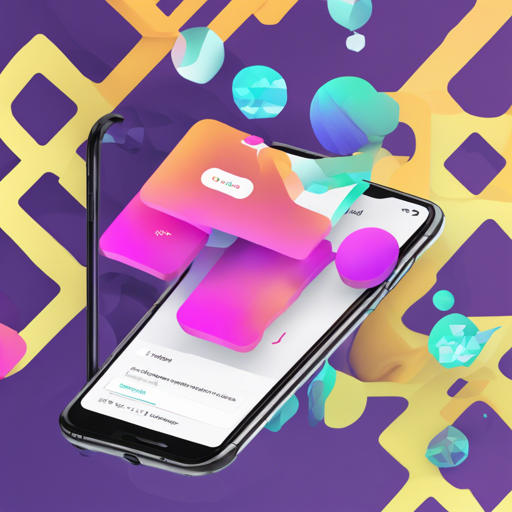Welcome to the exciting world of Grida Assistant! This innovative plugin seamlessly converts your designs from Figma into top-notch Flutter code, enriching your development process and drastically shortening your project timelines. This article will guide you through the installation, usage, and some troubleshooting tips to make your experience as smooth as possible.
Getting Started with Grida Assistant
The first step in leveraging Grida Assistant is to install it on Figma. Follow these straightforward instructions:
- Install the Figma plugin via this link.
- Make sure you have Node.js installed on your system. You can download it from here.
- Download the Figma desktop app from this site.
Cloning and Running the Project
Now, let’s dive into the technical side by cloning and running the project properly:
- Make sure to clone the repository using this command:
git clone --recurse-submodules https://github.com/gridacoassistant.gitcd assistantyarnyarn figmaUnderstanding Code Generation through Analogy
Imagine you’re a chef preparing a fancy meal. Figma serves as your recipe book filled with beautifully illustrated recipes (your designs). Grida Assistant acts as your sous-chef, skillfully turning those recipes into delectable dishes (high-quality code).
When you prepare each dish, your sous-chef pays keen attention to the details, whether it’s chopping onions or perfectly sautéing vegetables (context detection in code generation). Instead of serving you a mishmash of ingredients, they make sure each dish is prepared and presented beautifully, ensuring that your customers will relish them (producing clean, human-readable code).
Troubleshooting Tips
If you encounter any issues while using Grida Assistant, here are some quick troubleshooting ideas:
- Issue with Plugin Installation: Ensure that you’ve followed the installation link closely and are using the latest version of the Figma desktop application.
- Code Generation Errors: Use
console.logstatements to debug and open the developer console through Plugins → Development → Open Console in Figma. - Updating Submodules: If new submodule packages are added when pulling the repository from remote, run:
git submodule update --init --recursiveExploring More Features
Grida Assistant comes packed with features such as:
- Design Linting to ensure your designs make visual sense.
- Cloud Resource Copy for incredibly quick asset management.
- Rule-based UI element detection, simplifying the coding process.
- Support for various platforms including Android, iOS, Web, macOS, Linux, and Windows.
At fxis.ai, we believe that such advancements are crucial for the future of AI, as they enable more comprehensive and effective solutions. Our team is continually exploring new methodologies to push the envelope in artificial intelligence, ensuring that our clients benefit from the latest technological innovations.
Final Thoughts
With Grida Assistant, crafting high-quality code from your Figma designs is now as easy as pie. Take your development workflow to new heights and watch as your creative visions materialize into functional applications effortlessly!