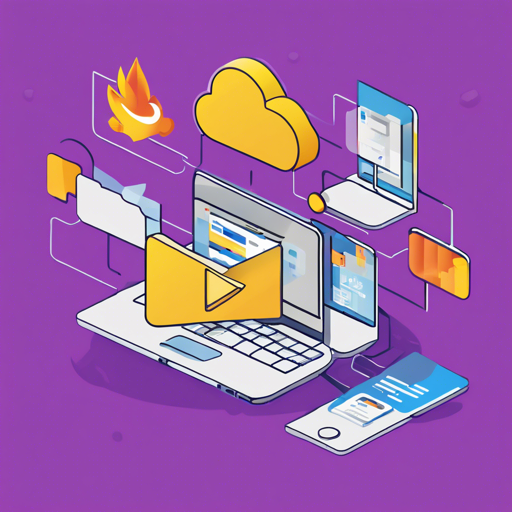Uploading files to Firebase Storage is a seamless process that can enhance your application’s functionality. In this article, we’ll walk you through a simple Firebase Storage upload example and provide insights into troubleshooting common issues. So buckle up and let’s get started!
What is Firebase Storage?
Firebase Storage is a Google Cloud service that allows you to store and serve user-generated content, such as images, audio, and video files. With Firebase Storage, you can easily upload and download files using a secure and scalable environment.
Getting Started with Firebase Storage
Before diving into the code example, ensure you have the following prerequisites:
- A Firebase project set up in the Firebase Console.
- The Firebase SDK installed in your application.
Firebase Storage Upload Example
Let’s say you want to create a simple application that uploads an image file to Firebase Storage. The code snippet below illustrates how this is accomplished:
import firebase from 'firebase/app';
import 'firebase/storage';
const uploadFile = (file) => {
const storageRef = firebase.storage().ref();
const fileRef = storageRef.child(file.name);
fileRef.put(file).then((snapshot) => {
console.log('Uploaded a file!', snapshot);
});
};Understanding the Code: An Analogy
Think of Firebase Storage like a library, where each book (file) has a unique slot. When you want to donate a book, you go to the librarian (Firebase SDK), tell them about your book (the file), and they place it in the correct spot in the library. The uploadFile function works like this librarian:
- The
const storageRef = firebase.storage().ref();line identifies the library. const fileRef = storageRef.child(file.name);represents finding the exact spot for your book based on its name.- Finally,
fileRef.put(file)is akin to handing over your book to the librarian for shelving!
Troubleshooting Upload Issues
While uploading files to Firebase Storage is generally straightforward, you might encounter some hiccups along the way. Here are a few common issues and their solutions:
- Error: File size limit exceeded – Ensure that your file is within allowable size restrictions. Firebase allows files to be up to 5GB traditionally.
- Permission denied – If you run into permission issues, double-check your Firebase Storage security rules in the Firebase Console to ensure they allow file uploads.
- Network connection issues – Verify that your device is connected to the internet. A poor connection can hinder uploads.
For more insights, updates, or to collaborate on AI development projects, stay connected with fxis.ai.
Conclusion
Uploading files to Firebase Storage is a powerful capability that opens many doors for app functionality. By following the steps and understanding the concepts provided in this guide, you can effectively manage file uploads in your application.
At fxis.ai, we believe that such advancements are crucial for the future of AI, as they enable more comprehensive and effective solutions. Our team is continually exploring new methodologies to push the envelope in artificial intelligence, ensuring that our clients benefit from the latest technological innovations.