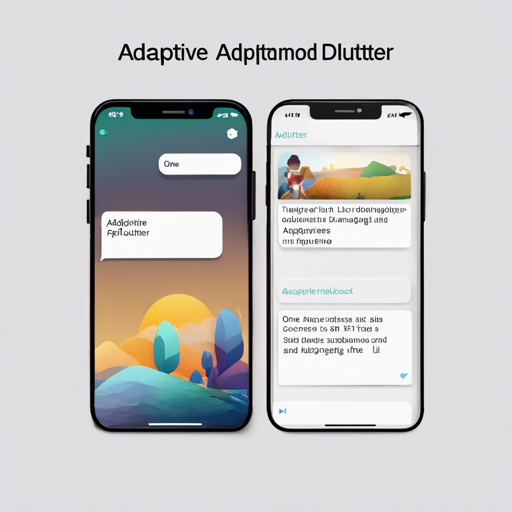When developing mobile applications, creating an intuitive user experience is crucial, especially when it comes to displaying alerts and dialogs. The Adaptive Dialog package provides a neat solution that adapts its dialog style according to the platform—iOS or Android. In this blog, we will walk through various dialog types available in this package, how to implement them, and troubleshoot common issues you might face.
Overview of Adaptive Dialog Types
Here are some of the primary dialog types you can use with Adaptive Dialog:
- showOkAlertDialog – A convenient wrapper for the showAlertDialog method that displays an alert dialog with an OK button.
- showOkCancelAlertDialog – Similar to the above, but includes both OK and Cancel buttons, giving users a choice.
- showConfirmationDialog – A confirmation dialog that falls back to an ActionSheet on iOS devices.
- showModalActionSheet – Displays a modal action sheet suitable for actions related to user options.
- showTextInputDialog – Prompts the user for text input, which can also be adapted for the platform.
- showTextAnswerDialog – A dialog that continues prompting for correct input until cancelled or the answer is validated.
Implementing Adaptive Dialogs
Let’s take a closer look at how to implement one of these dialogs using a creative analogy.
Imagine you are a chef in a restaurant that serves dishes based on your customers’ preferences—some prefer spicy food (Android) and others prefer elaborate gourmet meals (iOS). Just like a chef adjusts the dish according to the customer, Adaptive Dialogs adjust the UI to provide a seamless experience based on the platform.
For example, to show an OK alert dialog, you could write:
showOkAlertDialog(
context: context,
title: 'Sample Alert',
message: 'This is an alert message.',
);Troubleshooting Common Issues
While using the Adaptive Dialog package, you may encounter some common problems. Here are a few troubleshooting tips:
- Problem: Getting the error “The getter modalBarrierDismissLabel was called on null.”
Solution: Ensure that you have addedGlobalCupertinoLocalizations.delegatealong with other localization delegates. Here’s a quick snippet to guide you:
localizationsDelegates: const [
GlobalMaterialLocalizations.delegate,
GlobalWidgetsLocalizations.delegate,
GlobalCupertinoLocalizations.delegate,
],Solution: Set a text theme in your app. Use the following template:
darkTheme: ThemeData(
cupertinoOverrideTheme: const CupertinoThemeData(
textTheme: CupertinoTextThemeData(),
),
),For more insights, updates, or to collaborate on AI development projects, stay connected with fxis.ai.
Conclusion
At fxis.ai, we believe that such advancements are crucial for the future of AI, as they enable more comprehensive and effective solutions. Our team is continually exploring new methodologies to push the envelope in artificial intelligence, ensuring that our clients benefit from the latest technological innovations.