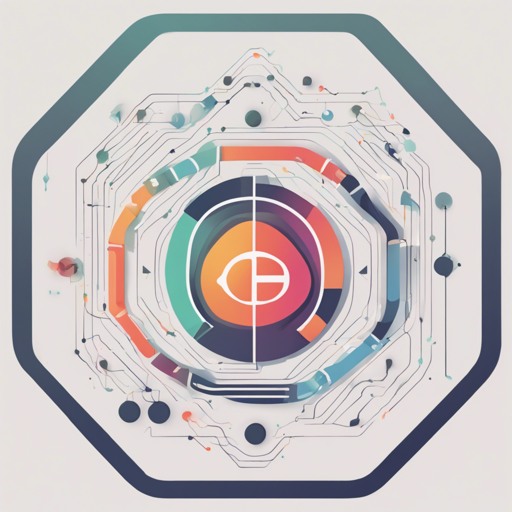As machine learning models become increasingly complex, understanding their predictions is more crucial than ever. This is where explainable AI (XAI) techniques come into play. In this article, we will dive deep into using the PyTorch Grad-CAM library, enabling you to visualize and understand how your models make decisions in computer vision tasks.
What’s Grad-CAM?
Grad-CAM stands for Gradient-weighted Class Activation Mapping. It allows users to visualize the regions of input images that contribute the most to the model’s decisions. Think of it as using a magnifying glass to examine a complex painting—Grad-CAM helps us see the brushstrokes that led to our understanding of the artwork.
Why Use Grad-CAM?
- Diagnosing Model Predictions: Understand why a model predicted a specific label.
- Benchmarking: Evaluate the effectiveness of different explainability methods.
- Enhancing Trust: Provides visual explanations, leading to more reliable applications in sensitive areas.
Getting Started with Grad-CAM
Follow these steps to implement Grad-CAM in your PyTorch projects:
- Installation: You’ll first need to install the library. Open your terminal and type:
- Prepare your model: Select a pre-trained model like ResNet and specify target layers for Grad-CAM analysis.
- Input Tensor Creation: Make sure your input data is processed correctly. It can even be a batch of images.
- Generate CAM: Use Grad-CAM to visualize how your model perceives the input.
pip install grad-camExample Code
Here’s a glimpse of how to set up Grad-CAM:
from pytorch_grad_cam import GradCAM
from torchvision.models import resnet50
model = resnet50(pretrained=True)
target_layers = [model.layer4[-1]]
input_tensor = # Your input tensor image here
targets = [ClassifierOutputTarget(281)]
with GradCAM(model=model, target_layers=target_layers) as cam:
grayscale_cam = cam(input_tensor=input_tensor, targets=targets)
# Visualize results with your preferred method
In this code, we set up a ResNet model and prepare a list of target layers. The quantum of importance that each part of the image holds is derived and saved as a CAM output.
Troubleshooting
If you encounter any issues during setup or execution, consider the following troubleshooting ideas:
- Input Shape Mismatch: Ensure your input tensor matches the dimensions expected by the model. Adjust using the
reshape_transformargument if necessary. - Computation Errors: If you run into memory issues, try reducing the batch size while generating CAMs.
- Layer Selection Issues: Not sure which layers to use? Utilize multiple layers by passing a list to obtain averaged results.
For more insights, updates, or to collaborate on AI development projects, stay connected with fxis.ai.
Understanding the Explanation Methods
The library provides various methods like GradCAM++, ScoreCAM, and AblationCAM, each offering unique advantages. It’s like having a toolbox with different gadgets meant for specific tasks—select one or combine several for a holistic understanding.
Advanced Use Cases
Grad-CAM can be adapted for a variety of computer vision tasks:
- Classification
- Object Detection
- Semantic Segmentation
- Embedding Similarity
Conclusion
With Grad-CAM, translating complex model behaviors into understandable visual formats becomes manageable. This not only helps developers gain insights into the workings of their models but also fosters greater trust and reliability in AI applications.
At fxis.ai, we believe that such advancements are crucial for the future of AI, as they enable more comprehensive and effective solutions. Our team is continually exploring new methodologies to push the envelope in artificial intelligence, ensuring that our clients benefit from the latest technological innovations.