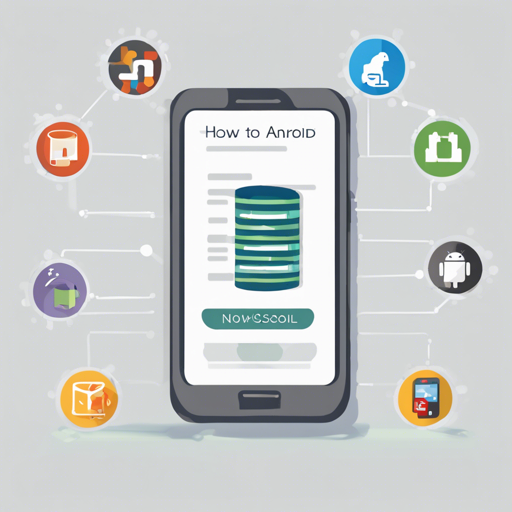Are you looking for a simple and structured database solution for your Android application? Look no further than Android-NoSql! This lightweight NoSQL database allows you to save, retrieve, and manage your data in a user-friendly manner. In this article, we’ll walk through how to implement Android-NoSql in your app, using some simple examples for clarity.
Getting Started with Android-NoSql
First things first, let’s get Android-NoSql integrated into your project. Follow these steps:
- Open your
build.gradlefile. - Add the following dependency:
implementation 'com.github.florent37:android-nosql:1.0.0'Saving Data as a Structured Tree
Imagine your data as a family tree. Just like family members are organized into branches, Android-NoSql organizes data into a structured tree format. Here’s how you can save users in your database:
noSql.put(users, florent);
noSql.put(users, kevin);
noSql.put(identifiers, florent, 10);
noSql.put(identifiers, kevin, 12);In this structure, your data would look like:
- users
- florent
- kevin
- identifiers
- florent
- 10
- kevin
- 12
Searching Data Made Easy
Finding information in Android-NoSql is as simple as locating a specific branch on that family tree:
int myId = noSql.get(identifiers, florent).integer();Serialization of Objects
To add a user with details like a house and cars, you can serialize your Object. Think of this as packaging a birthday gift:
final User user = new User(
flo,
new House(paris),
Arrays.asList(new Car(chevrolet camaro), new Car(ford gt))
);When added to the database, it gets organized like so:
- users
- florent
- name
- flo
- house
- address
- paris
- cars
- 0
- model
- chevrolet camaro
- 1
- model
- ford gt
Fetching Objects
To retrieve user details, you can fetch them easily using:
User user = noSql.get(user, florent, User.class);Listening for Node Updates
Engage your application to automatically stay up to date! You can listen for changes like they are notifications from relatives in your family tree:
noSql.notify(user, new Listener() {
@Override
public void nodeChanged(String path, NoSql.Value value) {
// notified when :
// the node is created
// the node is deleted
// a subnode is added or updated
}
});Initialization
To start using Android-NoSql, you need to initialize it in your main application class:
public class MainApplication extends Application {
@Override
public void onCreate() {
super.onCreate();
AndroidNoSql.initWithDefault(this);
}
}Troubleshooting Tips
If you encounter issues while implementing Android-NoSql, here are some common troubleshooting tips:
- Ensure that you have the correct dependencies installed.
- Check your application’s context in the initialization method.
- Make sure your data retrieval methods match the data structure.
- Always look for typos since it can lead to data access errors.
For more insights, updates, or to collaborate on AI development projects, stay connected with fxis.ai.
Conclusion
That’s all there is to it! With Android-NoSql, managing data in your Android applications becomes a piece of cake! It not only simplifies complex data structures but also allows for efficient storage and retrieval of user information.
At fxis.ai, we believe that such advancements are crucial for the future of AI, as they enable more comprehensive and effective solutions. Our team is continually exploring new methodologies to push the envelope in artificial intelligence, ensuring that our clients benefit from the latest technological innovations.