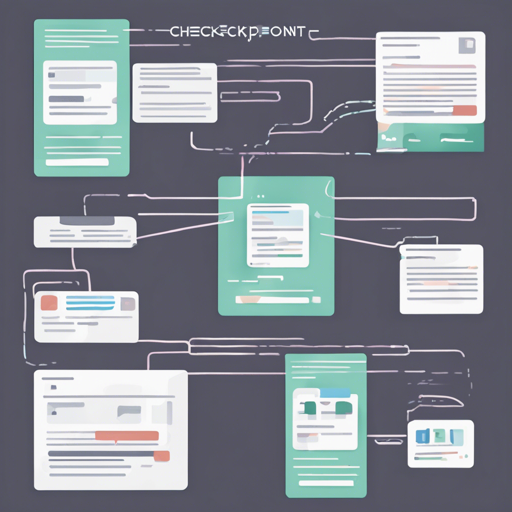Welcome, AI enthusiasts! In this guide, we will dive into the world of AnimateDiff model checkpoints tailored for A1111 SD WebUI. Whether you’re just starting out or you’re a seasoned user, you’ll find this guide user-friendly and straightforward to help you navigate through the model loading process.
Understanding AnimateDiff Checkpoints
The AnimateDiff repository saves vital models in fp16 safetensors format, specifically for A1111 AnimateDiff users. You’ll find included are:
- Motion Module (v1-v3)
- Motion LoRA (v2 only) – Used like any other LoRA
- Domain Adapter (v3 only) – Utilized like any other LoRA
- Sparse ControlNet (v3 only) – Operated like any other ControlNet
Feel free to use models from the official model repository unless specified otherwise. The minimal conversion of state dict keys is done only when absolutely necessary. Now, let’s explore how to utilize these models!
Integrating Motion LoRAs
To use Motion LoRAs, simply ensure they are placed in the stable-diffusion-webui/models/Lora directory. Here’s how:
- Download the Motion LoRAs from the repository.
- Use them like any other LoRA application you have used previously.
For converting a third-party motion LoRA to be compatible with A1111:
python script.py lora [file_path] [save_path]Replace [file_path] with the path to your old LoRA checkpoint, and [save_path] with the path where you want to save the new LoRA checkpoint.
Using Sparse ControlNet
The Sparse ControlNets should be placed in the same directory: stable-diffusion-webui/models/ControlNet. It’s a similar process to Motion LoRAs!
- Set up your Sparse ControlNets like any other ControlNet model.
To convert a third-party Sparse ControlNet:
python script.py controlnet [ad_cn_old] [ad_cn_new] [normal_cn_path]Here, replace [ad_cn_old] with your old sparse ControlNet checkpoint path, [ad_cn_new] with the desired save path, and [normal_cn_path] with the path to the normal ControlNet model which can be downloaded here.
Leveraging HotShotXL
If you aim to use HotShotXL with AnimateDiff-A1111 v2.0.0 and later, you must download it from this repository. The integration process follows the same principle as Motion LoRA.
Remember that original HotShotXL won’t work for the recent versions due to necessary maintenance updates.
Troubleshooting Tips
If you encounter any issues during the setup or running of your models, consider the following troubleshooting ideas:
- Double-check the paths specified for your files are correct, ensuring there are no typos.
- Make sure you are using the correct version of models. Past versions may not be compatible.
- Activate your Python environment appropriately before running the conversion scripts.
Should you need further assistance or insights, remember to connect with **fxis.ai** for collaboration on AI development projects.
Final Thoughts
At fxis.ai, we believe that such advancements are crucial for the future of AI, as they enable more comprehensive and effective solutions. Our team is continually exploring new methodologies to push the envelope in artificial intelligence, ensuring that our clients benefit from the latest technological innovations.
Happy animating!