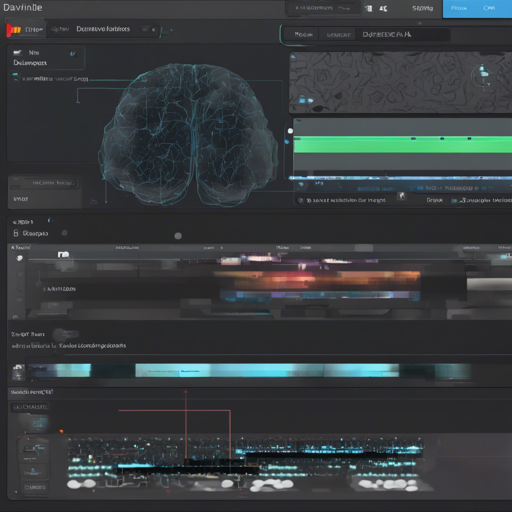Creating video content with accurate subtitles can be a daunting task, but with AutoSubs in Davinci Resolve, you can harness the power of AI to make it a breeze! In this guide, we’ll walk you through how to set it up, utilize its features, and troubleshoot common issues. Let’s dive in!
Table of Contents
- Usage Guide
- Manual Setup (Mac, Linux, Windows)
- Update AutoSubs
- Light Version (requires an SRT file)
- Contact Support
- FAQ
Usage Guide
Step 1: Open Auto-Subs
Click on Workspace in Resolve’s top menu bar, then navigate to Scripts and select auto-subs from the list.
Step 2: Create Your Template
Add a Text+ to your timeline, customize it to your liking, and drag it into the Media Pool. This will serve as the template for your subtitles.
Step 3: Select Area for Subtitles
Mark the beginning (In) and end (Out) of the area you wish to subtitle using the I and O keys on your keyboard.
Step 4: Transcribe
Click the Generate Subtitles button to transcribe the selected timeline area.
Manual Setup (Mac, Linux, Windows)
To install AutoSubs, follow these simple steps:
Summary:
- Install Python 3.8 – 3.12.
- Install OpenAI Whisper.
- Install FFMPEG (used by Whisper for audio processing).
- Install Stable-TS (improves subtitles).
- Download and copy auto-subs.py to the Fusion Scripts folder.
Windows Setup
- Download Python and install it.
- Install Whisper by running:
pip install -U openai-whisper - Install FFMPEG using Chocolatey:
choco install ffmpeg. - Install Stable-TS:
pip install -U stable-ts. - Run the PowerShell command to download:
Invoke-Expression (Invoke-WebRequest -Uri https://raw.githubusercontent.com/tmoroney/auto-subs/main/update-script.ps1).Content.
MacOS Setup
- Open Terminal and install Homebrew:
bin/bash -c $(curl -fsSL https://raw.githubusercontent.com/Homebrew/install/HEAD/install.sh). - Install Python:
brew install python. - Install FFMPEG:
brew install ffmpeg. - Install OpenAI Whisper:
pip install -U openai-whisper. - Install Stable-TS:
pip install -U stable-ts. - Download auto-subs-light.py to the appropriate directory.
Linux Setup
- Install Python & FFMPEG using package managers.
- Install OpenAI Whisper:
pip install -U openai-whisper. - Install Stable-TS:
pip install -U stable-ts. - Download auto-subs-light.py to its respective directory.
Update AutoSubs
Automatic Update (Windows Only)
Run the following command in PowerShell:
Invoke-Expression (Invoke-WebRequest -Uri https://raw.githubusercontent.com/tmoroney/auto-subs/main/update-script.ps1).ContentManual Update
Download auto-subs.py and replace it in the respective directories for your OS.
Light Version
If you already have an SRT file and want to create themed subtitles, use the light version.
- Install Python (ensure to add it to the PATH).
- Download auto-subs-light.py and place it in the Utility folder of the Fusion Scripts.
Contact Support
For support, check out the YouTube Video Tutorial. If you have any issues, reach out on my Discord server.
FAQ
1. Auto-Subs Not Opening
Verify that Resolve detects your Python installation. Open the Console from the top menu toolbar in Resolve and click py3 at the top of the console. Ensure your system’s Path includes the required directories.
2. Can’t Find Fusion Folder
Use Everything to quickly search your computer for it (Windows only).
3. macOS SSL Certificate Issues
Run this command in the terminal to resolve SSL issues: Applications/Python 3.11/Install Certificates.command.
4. Verify Python Version in Resolve
Use the following import in the Resolve console: import sys; print(sys.version).
5. Issues during Whisper Setup
Check this video for installation setup guidance (only the first 6 minutes are necessary).
Troubleshooting
If you’re facing challenges, ensure that all components are up-to-date and correctly installed. Common issues include paths not being set correctly or missing dependencies.
For further help, reach out on our options mentioned earlier. For more insights, updates, or to collaborate on AI development projects, stay connected with fxis.ai.
Conclusion
At fxis.ai, we believe that such advancements are crucial for the future of AI, as they enable more comprehensive and effective solutions. Our team is continually exploring new methodologies to push the envelope in artificial intelligence, ensuring that our clients benefit from the latest technological innovations.