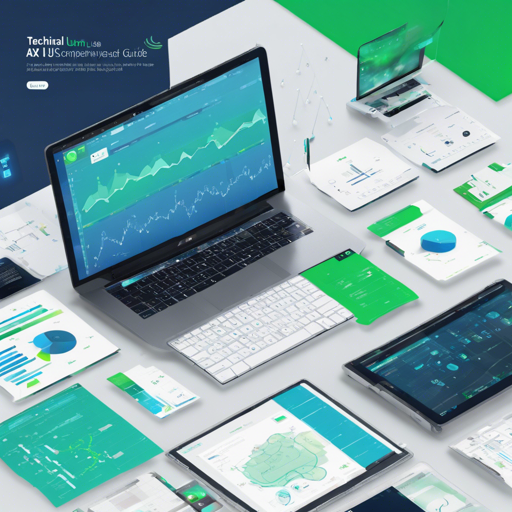Are you venturing into the world of front-end development and looking to streamline your workflow? AX5UI is one of those remarkable tools that can simplify your development process. In this guide, we’ll walk you through how to set up AX5UI in your web project, enabling you to harness the power of this efficient JavaScript UI library.
What is AX5UI?
AX5UI is a suite of HTML5 web standard JavaScript UI plug-ins designed to work seamlessly with jQuery and Bootstrap. Essentially, these plug-ins allow developers to create engaging and interactive user interfaces with relative ease.
Setting Up AX5UI
To get started with AX5UI, you need to be familiar with HTML, JavaScript, and CSS. Don’t worry if you are not; a quick search online will help you grasp these fundamental concepts.
Installation
Setting up AX5UI is straightforward. You can do it through several methods:
- Download directly from Github.
- Use package managers like NPM or Bower.
- Clone the repository with:
git clone https://github.com/ax5ui/ax5ui-kernelImporting AX5UI into Your Web Page
After downloading the source code, include AX5UI in your HTML with the following script tags:
By importing these scripts, you’re laying the foundation to start using AX5UI functionalities.
Understanding the Structure
Once added, AX5UI gives you a global ax5 object in your browser containing different functionalities. Under this object, you can access utilities and the UI classes with ease. For example:
console.log(ax5); // Outputs ax5 object with various controlled keys
Customizing AX5UI
If you wish to modify the source code, you can find it in the src folder. We will delve more into customization in future articles, but feel free to take a peek and play around with it in the meantime.
Testing Your Setup
Once everything is set up, it’s time to ensure it works properly. Here’s how to run a local test:
- Fork the original repository to your own.
- Clone it to your local machine.
- Open your Terminal and navigate to the cloned folder.
- Type
npm installto install the dependencies. - Run the Gulp task to build your environment.
Common Issues and Troubleshooting
If you encounter issues, such as Gulp not running – you might not have the required permissions or Gulp might not be installed. Here’s how to fix common problems:
- Make sure you have npm installed by running
npm -vin your terminal. - Install Gulp globally with
npm install -g gulp. - If permission errors occur, try running
sudo npm install -g gulp-cli. - Check your internet connection and try installing again.
For more insights, updates, or to collaborate on AI development projects, stay connected with fxis.ai.
Conclusion
AX5UI enables developers to craft beautiful user interfaces with minimal effort. Following the steps in this guide, you should be well on your way to integrating AX5UI into your projects. Remember, the learning doesn’t stop here; keep exploring!
At fxis.ai, we believe that such advancements are crucial for the future of AI, as they enable more comprehensive and effective solutions. Our team is continually exploring new methodologies to push the envelope in artificial intelligence, ensuring that our clients benefit from the latest technological innovations.