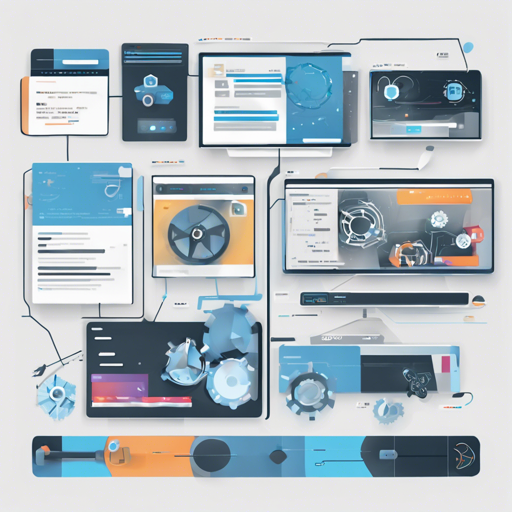Baumeister is a versatile tool designed to streamline your frontend build process, ensuring that whether you’re developing static websites, single-page applications, or Bootstrap themes, you have the right features at your disposal. In this article, we will guide you through the setup process, build workflow, and troubleshooting steps for Baumeister.
Quick Install Guide
If you are already equipped with Node.js, setting up Baumeister is straightforward. You have two primary methods for installation:
- Via Yeoman:
- Run:
$ npm i -g yo - Install the generator:
$ npm i -g generator-baumeister - Generate a new project:
$ yo baumeister - Start your project:
$ npm start
- Run:
- Via Git:
- Clone the repository:
$ git clone https://github.com/micromata/baumeister.git - Change directory:
$ cd baumeister - Install dependencies:
$ npm install - Start your project:
$ npm start
- Clone the repository:
Understanding the Baumeister Setup
Braising delicious meals requires the right ingredients and a methodical approach, and the same can be said for setting up Baumeister. Think of your web development project as a cooking recipe where each ingredient (or dependency) plays a crucial role in achieving the final dish (or your website). In this analogy:
- The kitchen represents your environment, and Baumeister is your cooking tool.
- Node.js acts as the cooking range where your ingredients come together. Just as you would check whether your cooking range is working properly, ensure that Node.js is installed by running
node --versionin your terminal. - Your project’s file structure can be considered as different dishes, with each subdirectory holding specific ingredients like styles, scripts, and templates that contribute to the overall flavor of your application.
Customizing Your Configuration
You have the power to adjust the configuration via a JSON file called baumeister.json. Here’s how some options work:
useHandlebars: Decide if you will harness the power of Handlebars for templating.cacheBusting: Ensure that users receive the latest files by applying cache-busting techniques.vendor: Include additional libraries or dependencies without modifying webpack configuration.
{
"useHandlebars": true,
"purifyCSS": false,
"whitelist": [
"*navbar*",
"*modal*",
"*dropdown*"
],
"generateBanners": false
}Build Workflow and npm Scripts
Once Baumeister is set up, you can run various npm scripts from the command line, similar to following a cooking timer:
npm start: This starts the development server and watches for file changes.npm test: Lints your JavaScript and runs unit tests to ensure everything is in order.npm run build: This command builds your project for production, creating a deliverable version of your site.
Troubleshooting
While everything may run smoothly, it’s wise to be prepared for any hiccups. If you encounter issues, consider the following troubleshooting ideas:
- Ensure Node.js is properly installed by running
node --versionin your terminal. - Check for any syntax errors in your configuration files.
- Make sure all required dependencies are installed. You can do this by re-running
npm install. - If you’re experiencing issues with builds, consider reviewing the scripts in your
package.jsonfor any missing configurations.
For more insights, updates, or to collaborate on AI development projects, stay connected with fxis.ai.
Conclusion
Baumeister simplifies the frontend build process, enabling developers to focus on what they do best – building stunning web applications. By understanding the setup process, customizing configurations, and maintaining a clean build workflow, you can harness the full potential of this powerful tool.
At fxis.ai, we believe that such advancements are crucial for the future of AI, as they enable more comprehensive and effective solutions. Our team is continually exploring new methodologies to push the envelope in artificial intelligence, ensuring that our clients benefit from the latest technological innovations.