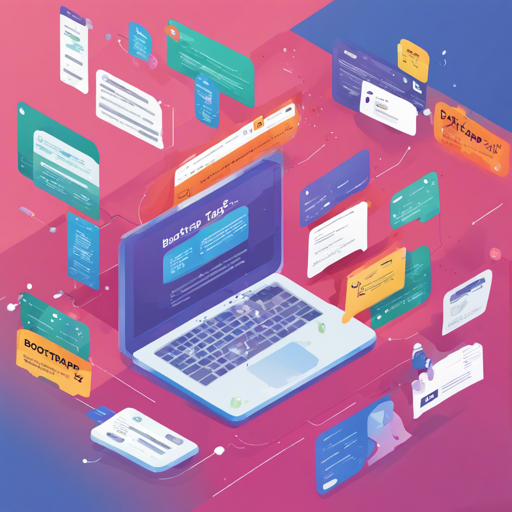In the vast landscape of web development, the Bootstrap 5 Tags component stands out as a robust tool for enhancing user input through tag creation and selection. This guide will walk you through the steps to implement this feature in your projects, making it both engaging and efficient.
Getting Started with Bootstrap 5 Tags
Bootstrap 5 Tags is designed to be an ES6 native replacement for the traditional select element with seamless integration into Bootstrap’s aesthetic. You can achieve optimal functionality with almost no additional CSS required!
Step-by-Step Implementation
- First, ensure you have Bootstrap 5 loaded in your project.
- Next, import the Tags function from the tags.js file:
import Tags from './tags.js';Tags.init();Tags.init(selector, opts);Creating New Tags
You can allow users to create new tags by adding the attribute data-allow-new to your select element. For example:
<select class="form-select" id="tags-input" name="tags[]" multiple data-allow-new="true">
</select>This feature permits the addition of arbitrary text, giving users a flexible tagging system.
Server-Side Support
If you want your tags to be populated dynamically from a server, simply set the data-server attribute to your endpoint, making sure it returns a JSON response.
<select class="form-select" id="validationTagsJson" name="tags_json[]" multiple data-allow-new=true data-server="demo.json" data-live-server="1">
</select>This will allow the dropdown to populate based on user input, querying the server for suggestions.
Configuring Your Tags
Bootstrap 5 Tags offers a plethora of configuration options to customize its behavior and appearance. Some key options include:
- max: Set a limit on the number of tags.
- allowClear: Show a clear icon for easy tag removal.
- placeholder: A prompt for user input when no tags are present.
Styling Your Tags
While Bootstrap handles most styling, you can incorporate pseudo-styles to support state changes in your form controls, such as “focus” or “disabled”. These can help align your tags with standard Bootstrap styles.
Troubleshooting Common Issues
If you run into issues during implementation, consider the following:
- Ensure that you have the correct version of Bootstrap and your project dependencies installed.
- Check for any JavaScript errors in your console that may indicate missing resources or incorrect paths.
- If tags aren’t populating, double-check that your server endpoint is returning the expected JSON format.
- For more insights, updates, or to collaborate on AI development projects, stay connected with fxis.ai.
Conclusion
Bootstrap 5 Tags elevates the user experience, allowing for a dynamic and engaging way to handle input. Once integrated, you will appreciate the flexibility and ease of managing tags within your applications.
At fxis.ai, we believe that such advancements are crucial for the future of AI, as they enable more comprehensive and effective solutions. Our team is continually exploring new methodologies to push the envelope in artificial intelligence, ensuring that our clients benefit from the latest technological innovations.
Explore More
If you’re interested in seeing the component in action or need further assistance, check the demo on CodePen.