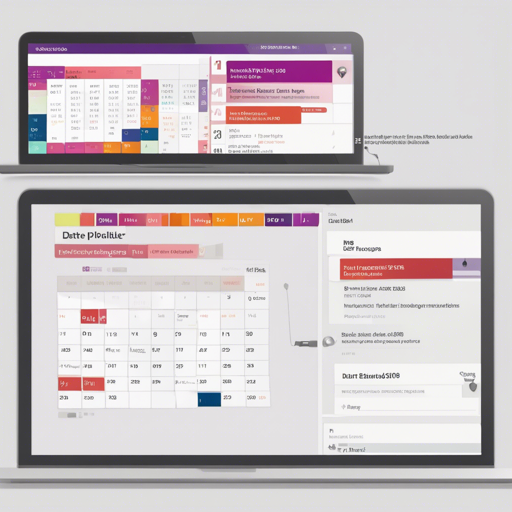Bootstrap Datepicker is a flexible and easy-to-use JavaScript Datepicker plugin for Bootstrap, enabling developers to efficiently manage date input in their web applications. In this article, we’ll walk you through the process of integrating and utilizing Bootstrap Datepicker, while also offering troubleshooting tips to enhance your experience.
Step 1: Include Bootstrap Datepicker in Your Project
You can use CDN (Content Delivery Network) for a quick and simple integration. For demonstration purposes, let’s utilize the CloudFlare powered cdnjs service. Simply add the following links to your HTML file:
Step 2: Initialize the Datepicker
After including the required files, you need to initialize the Datepicker on an input element. For example:
$(document).ready(function(){
$('#datepicker').datepicker({
format: 'mm/dd/yyyy',
autoclose: true
});
});
In this code, we’re using jQuery to set up the Datepicker on an element with the id of ‘datepicker’. We also specify the date format and enable the ‘autoclose’ feature, which closes the picker once a date is selected.
Step 3: Customize Your Datepicker
Bootstrap Datepicker allows you to customize various options. You can change the date format, specify start and end dates, and much more. Here’s an analogy to help you understand this better:
Imagine the Datepicker as a calendar. Just as you can choose to mark certain dates in a calendar with colors or symbols, you can customize the Datepicker to highlight specific dates using different options.
- Change format: How you display the date (e.g., ‘dd-mm-yyyy’ instead of ‘mm/dd/yyyy’).
- Set a range: Limit the selectable dates to a specific range, similar to how you may only mark weekends on your calendar.
- Highlight dates: Make certain dates stand out, similar to pasting stickers on special dates in your calendar.
Troubleshooting
While working with Bootstrap Datepicker, you may encounter some common issues. Here are a few troubleshooting tips:
- If the Datepicker does not show up, check if jQuery is properly included before Bootstrap Datepicker scripts.
- Make sure there are no conflicting CSS styles that might be overriding the Datepicker’s default styles.
- If you face issues related to date formats, ensure that the format set in your options matches your local date format.
For more insights, updates, or to collaborate on AI development projects, stay connected with fxis.ai.
Conclusion
With these steps and tips, you should be well-equipped to use Bootstrap Datepicker in your projects. From simple date inputs to highly customized pickers, the possibilities are endless!
At fxis.ai, we believe that such advancements are crucial for the future of AI, as they enable more comprehensive and effective solutions. Our team is continually exploring new methodologies to push the envelope in artificial intelligence, ensuring that our clients benefit from the latest technological innovations.