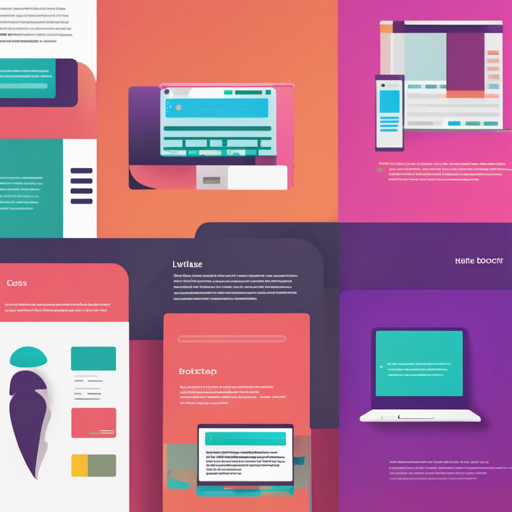In the world of web development, working with a responsive layout is essential for creating modern applications and websites. Bootstrap Grid CSS is a lightweight solution designed for developers who want to leverage the core grid functionalities of Bootstrap without the additional styles and typography that come with it. This tutorial will guide you through the installation and usage of Bootstrap Grid CSS, employing user-friendly steps and analogies to make the process easier.
What is Bootstrap Grid CSS?
Imagine you are organizing a conference. You have various booths, each belonging to different sponsors, and you want to ensure that each booth can fit into the available space without overlapping with others. Bootstrap Grid CSS works similarly by helping you arrange different elements on a webpage in a neat and responsive grid layout. It allows you to create a structured layout without being bogged down by extra design overhead.
Features of Bootstrap Grid CSS
- Grid framework
- Responsive Utilities (ported from alpha)
.img-fluidclass (formerly.img-responsivein Bootstrap 3)- clearfix utility
Installation Steps
To get started with Bootstrap Grid CSS, you can install it via NPM or Bower. Here are the commands:
npm install bootstrap-grid-only-css --savebower install bootstrap4-grid-onlyHow to Use Bootstrap Grid CSS
Utilizing Bootstrap Grid CSS is straightforward. Here are the steps to incorporate it into your project:
1. Linking Stylesheets
Add the following line to the head of your HTML file to include the Bootstrap Grid CSS:
<link rel="stylesheet" href="dist/css/bootstrap-grid.min.css">2. Using CDN
If you prefer to use a CDN, you can include it like this:
<link rel="stylesheet" href="https://cdn.jsdelivr.net/gh/dmhendricks/bootstrap-grid-css@4.1.3/dist/css/bootstrap-grid.min.css">3. Basic Example
The grid should be wrapped with the .bootstrap-wrapper class.
<div class="bootstrap-wrapper">
<div class="container">
<div class="row">
<div class="col-md-4"></div>
<div class="col-md-4"></div>
<div class="col-md-4"></div>
</div>
<div class="row hidden-sm-down">
<div class="col-md-6"></div>
<div class="col-md-6"></div>
</div>
</div>
</div>For a more hands-on experience, be sure to check out the demo.
Custom Build Tutorial
If you want to create a custom build of Bootstrap, follow these steps:
- Download and extract the Bootstrap source files.
- Modify the SCSS files as desired. For instance, to include the
.bootstrap-wrapperclass and responsive utilities. - Use a program like Koala or Scout to compile the SCSS files into CSS.
- If you have Gulp and npm installed, run the command:
gulp styles.
Troubleshooting Guide
If you run into any issues while implementing Bootstrap Grid CSS, here are some troubleshooting ideas:
- Confirm that you have included the correct path to your CSS file in the HTML header.
- Check for console errors that might indicate a missing file or broken link.
- Make sure that the
.bootstrap-wrapperclass wraps your grid elements to avoid conflicts with other frameworks. - If you are using a custom build, revisit your SCSS modifications to ensure everything is correctly configured.
For more insights, updates, or to collaborate on AI development projects, stay connected with fxis.ai.
Conclusion
Bootstrap Grid CSS is an effective way to build responsive web layouts without unnecessary styles. With this guide, you should be well on your way to implementing a clean and organized grid system for your projects. Remember, at fxis.ai, we believe that such advancements are crucial for the future of AI, as they enable more comprehensive and effective solutions. Our team is continually exploring new methodologies to push the envelope in artificial intelligence, ensuring that our clients benefit from the latest technological innovations.