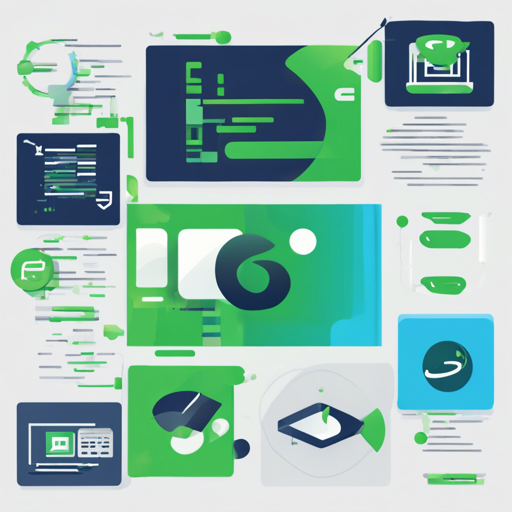Are you a Java or Scala developer looking to streamline your coding process? Look no further! The CodeMaker plugin for IntelliJ IDEA is here to help you generate code effortlessly, support custom templates, and make the daunting task of coding feel like a walk in the park. Let’s explore how to install and use this nifty plugin.
Installation Process
There are two easy ways to install the CodeMaker plugin:
- Option 1: Search for “CodeMaker” directly in the IntelliJ IDEA plugins repository.
- Option 2: Download the Releases directly. Then, follow these steps:
- Open the Settings/Preferences dialog box and select Plugins on the left pane.
- On the right pane, click the Install plugin from disk button.
- Select the desired plugin from the dialog that opens (you can drag-and-drop the file from your file browser for easy access). Click OK to proceed.
- Click the Apply button to confirm your changes.
- Restart IntelliJ IDEA to activate the installed plugin.
Using CodeMaker
The CodeMaker plugin allows you to generate code swiftly with just a right-click. Here’s how it works:
Once focused on a Java or Scala class, simply right-click and select Generate…. But wait, there’s more! You can even generate code from multiple classes by selecting them together. This means you can produce extensive code blocks easily!

Configuration Options
The plugin offers various customization features to tailor it to your coding style:
- Add Template: Click the Add Template button to include a new template.
- Delete Template: Click the Delete Template button to remove any existing templates.
Additionally, you can configure several parameters such as classNumber, which determines the number of classes included in the template context when generating code.
Template Context Variables
Conceptually, think of the template variables like a well-organized toolbox. Each variable—like $class0 or $USER—is a specific tool that comes handy for different tasks:
$YEARprovides the current year, ensuring your code is always updated.$class0represents the focused class, like the main tool in your toolbox that you rely on most often.$class0.methodslists the methods of the class, like instructions for using your tools effectively.
This structured approach to variables makes it easier to craft code, while also opening avenues for customization based on your needs!
Troubleshooting Tips
If you encounter any issues while using the CodeMaker plugin, here are some troubleshooting ideas:
- Make sure your version of IntelliJ IDEA is compatible with the CodeMaker plugin.
- Check the configuration settings to ensure they align with your coding classes.
- Verify that you have followed all installation steps correctly.
- If the plugin is not generating code, try restarting IntelliJ IDEA and give it another shot.
For more insights, updates, or to collaborate on AI development projects, stay connected with fxis.ai.
Conclusion
At fxis.ai, we believe that such advancements are crucial for the future of AI, as they enable more comprehensive and effective solutions. Our team is continually exploring new methodologies to push the envelope in artificial intelligence, ensuring that our clients benefit from the latest technological innovations.
With CodeMaker, you’re not just coding; you’re coding smarter. Happy coding!