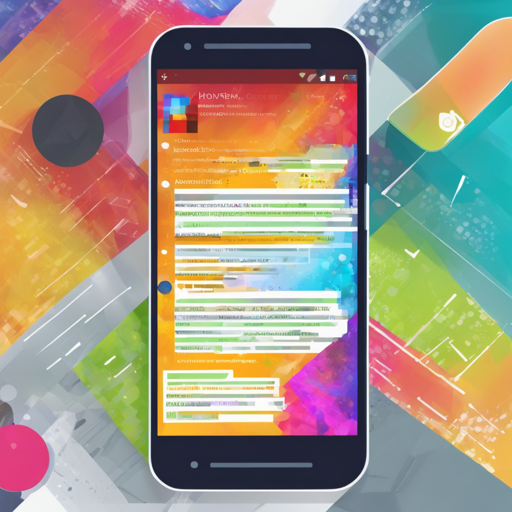Have you ever wanted to display code snippets within your Android application in an aesthetically pleasing and easy-to-read manner? Look no further! Codeview is an impressive Android library that allows you to preview code in a WebView effortlessly, complete with syntax highlighting and color coding. This guide will walk you through the installation and usage of Codeview, while also touching on troubleshooting common issues.
Getting Started with Codeview
To kick things off, you’ll need to set up Codeview in your Android project. Follow these steps to get started:
- Include the library in your build.gradle file:
repositories {
jcenter()
}
compile 'Codeview-1.0.0:webviewcode:1.0.0'Basic Usage
Now that you have Codeview set up in your project, let’s see how you can use it to display code. This is the magic part of the library! Think of it as preparing a beautiful dish; you’ll put together various ingredients (your code) to create something fantastic (a well-formatted code display).
Step 1: Get a Reference to Your WebView
WebView webview = (WebView) findViewById(R.id.webview);Here we are simply getting a reference to the WebView where our code will display.
Step 2: Displaying Code
Now, let’s add some code to our WebView. Imagine you’re an artist mixing colors on a palette to create a masterpiece:
String code = "public static void main(String[] args) {\n" +
" //Comments\n" +
" for (int i = 0; i < 10; i++) {\n" +
" addnum();\n" +
" }\n" +
"}"
Codeview.with(getApplicationContext())
.withCode(code)
.into(webview);
In the example above, we create a simple Java program and display it using Codeview.
Step 3: Customizing Appearance
You can customize the style and language of your code display. It’s akin to dressing your dish with toppings:
MyTouchWebView webview = (MyTouchWebView) findViewById(R.id.mytouchwebview);
Codeview.with(getApplicationContext())
.withCode(code)
.setStyle(Settings.WithStyle.DARKULA)
.setLang(Settings.Lang.JAVA)
.into(webview);
In this step, we set a dark theme for better visibility and explicitly specify the Java language for syntax highlighting.
Step 4: Injecting HTML
Sometimes, you may want to enhance the code presentation with additional HTML content. Think of this as preparing a full course meal with appetizers:
String code = "function Constructor(v1,v2,v3) {\n" +
" this.v1 = v1;\n" +
" this.v2 = v2;\n" +
" this.funk = function() {\n" +
" console.log('Test: ' + v3);\n" +
" }\n" +
"};\n" +
"var obj1 = new Constructor('par1', 'par2', 'par3');\n" +
"Codeview.with(getApplicationContext())\n" +
" .setHtmlHeadContent(\" \")\n" +
" .withHtml(\"Injected Header
\")\n" +
" .withText(\"This text is always wrapped inside pre tags\")\n" +
" .withCode(code)\n" +
" .setStyle(Settings.WithStyle.DARKSTYLE)\n" +
" .setLang(Settings.Lang.JAVASCRIPT)\n" +
" .into(webView);
Here, you can see how we enrich the code snippet with headers and styling, making the whole display more appealing.
Troubleshooting Tips
While using Codeview, you might experience some hiccups. Here are some troubleshooting ideas:
- Ensure that all dependencies are correctly added in your build.gradle file.
- If you're facing layout issues, double-check the WebView's attributes in your XML layout.
- For syntax highlighting problems, make sure you are specifying the correct language.
- If content isn't displaying as expected, ensure that your HTML and text injection code is free of typos.
- For more insights, updates, or to collaborate on AI development projects, stay connected with fxis.ai.
Conclusion
With Codeview, integrating well-formatted code displays in your Android applications is easier than ever. Following the steps outlined above, you can enhance your applications with beautiful code previews that are functional and visually appealing.
At fxis.ai, we believe that such advancements are crucial for the future of AI, as they enable more comprehensive and effective solutions. Our team is continually exploring new methodologies to push the envelope in artificial intelligence, ensuring that our clients benefit from the latest technological innovations.