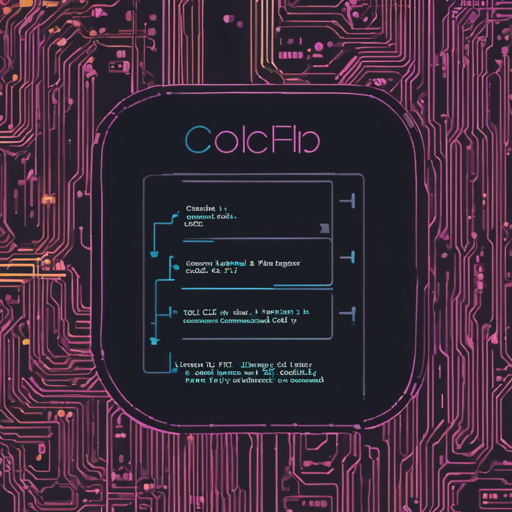If you’ve been in the realm of machine learning, you’ve probably come across ComfyUI, a powerful open-source framework that opens the door to endless possibilities. Enter comfy-cli, your trusty command line tool that simplifies the installation and management of ComfyUI. Whether you’re a newbie creator or a seasoned pro, this guide is tailored to help you navigate comfy-cli with ease.
What Does Comfy-Cli Do?
Think of comfy-cli as a magic wand in an enchanted forest—just utter a spell (or in this case, a command), and you can easily install ComfyUI, manage packages, and customize nodes, all from your terminal! It saves you the hustle of manual setups and configurations.
Getting Started: Installation
- Prior Step: It’s recommended to enable a virtual environment using venv or conda.
- Installation Command: Ensure you have Python 3.9 or higher, and run the following:
pip install comfy-cliShell Autocomplete: A Handy Feature
Want to save time and avoid typos? Install autocompletion hints in your shell by running:
comfy --install-completionThis allows you to use the TAP command to autocomplete comfy commands and options.
Using Comfy-Cli: Commands at Your Fingertips
Installing ComfyUI
To install ComfyUI using comfy-cli, simply run:
comfy installThis command will download the latest version of ComfyUI and its manager. If you’re working in a ComfyUI repo that’s already set up, it will simply update the configuration.
Specifying Installation Path
You can dictate where ComfyUI gets installed:
- Run from specific workspace:
comfy --workspace=path - Run from recently executed:
comfy --recent - Run from current directory:
comfy --here
Note: These options can’t be used simultaneously. If you don’t specify a path, comfy-cli will follow a priority order to dictate which instance to run.
Launching ComfyUI
Running your newly installed ComfyUI is straightforward:
comfy launch– For custom options, use comfy launch --extra args....
– Background running is simply comfy launch --background, which allows you to manage the instance later.
Managing Custom Nodes
Extend your ComfyUI’s functionality with easy custom node management:
comfy node install ComfyUI-Impact-PackWhether you need to install, update, or show info about custom nodes, comfy-cli makes it simple!
Tips and Troubleshooting
Even the best wizards can hit a snag now and then. Here are some troubleshooting ideas:
- If comfy-cli doesn’t install, double-check your Python version.
- Ensure your terminal supports the features of comfy-cli.
- Check network settings if there are problems downloading packages.
For more insights, updates, or to collaborate on AI development projects, stay connected with fxis.ai.
Conclusion
At fxis.ai, we believe that such advancements are crucial for the future of AI, as they enable more comprehensive and effective solutions. Our team is continually exploring new methodologies to push the envelope in artificial intelligence, ensuring that our clients benefit from the latest technological innovations.
Happy diffusing with ComfyUI and comfy-cli!