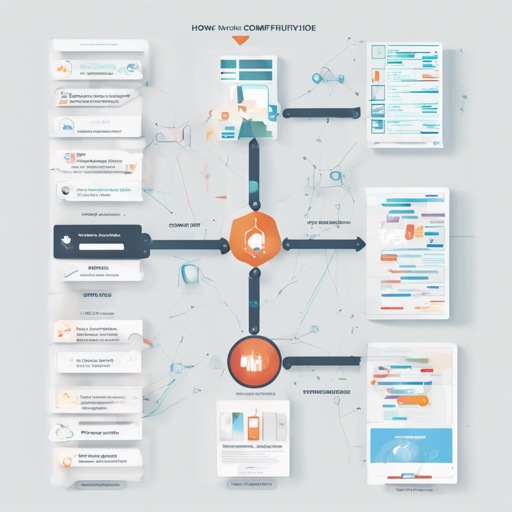The ComfyUI post-processing nodes offer an impressive array of visual transformations that can enhance your images with ease. With just a few clicks, you can create stunning effects that elevate your visuals and bring your artistic vision to life. In this guide, I’ll walk you through the setup process and provide tips on how to utilize these nodes effectively.
Installation Steps
To get started with the ComfyUI post-processing nodes, follow these simple steps:
- Navigate to your ComfyUI custom_nodes folder.
- Run the command:
git clone https://github.com/EllangoK/ComfyUI-post-processing-nodes.
Combining Nodes
The post-processing nodes are designed to work seamlessly together. By default, post_processing_nodes.py includes all combined nodes. However, you have the flexibility to customize your selection:
- Run:
python combine_files.py [--files FILES [FILES ...]] [--output OUTPUT]to create a custom set. - For help, run:
python combine_files.py -h.
Available Post-Processing Effects
The following sections break down the available nodes you can explore. Think of each node as a different tool in your artistic toolbox; each one has its unique function, but together they can create a masterpiece.
- ArithmeticBlend: Just like making a smoothie, blend two images using different arithmetic operations.
- AsciiArt: Transform your images into a unique design made from ASCII characters, akin to crafting a picture out of text.
- Blur: Use this to soften the edges of your image, similar to a foggy lens effect.
- PencilSketch: Convert an image into a hand-drawn sketch—think of how a pencil line creates art from nothing.
- PixelSort: Rearrange pixels in a surprising way, almost like creating a new jigsaw puzzle from an image.
- Solarize: Invert colors based on a threshold, producing a striking high-contrast effect like a night-and-day transformation.
- Vignette: Darken the corners of an image while keeping the center bright—imagine spotlighting your subject while keeping the background softly in shade.
Troubleshooting Tips
If you run into any issues while using the ComfyUI post-processing nodes, here are some troubleshooting ideas:
- Ensure that you have the latest version of ComfyUI installed.
- Check for compatibility issues with other custom nodes you may have added.
- If an effect doesn’t look right, try adjusting the parameters or combining with different nodes.
- Consult the official documentation for support.
- For more insights, updates, or to collaborate on AI development projects, stay connected with fxis.ai.
Conclusion
At fxis.ai, we believe that such advancements are crucial for the future of AI, as they enable more comprehensive and effective solutions.
Our team is continually exploring new methodologies to push the envelope in artificial intelligence, ensuring that our clients benefit from the latest technological innovations.
By combining simple commands with a variety of nodes, you can take your images from basic to breathtaking. Happy editing!