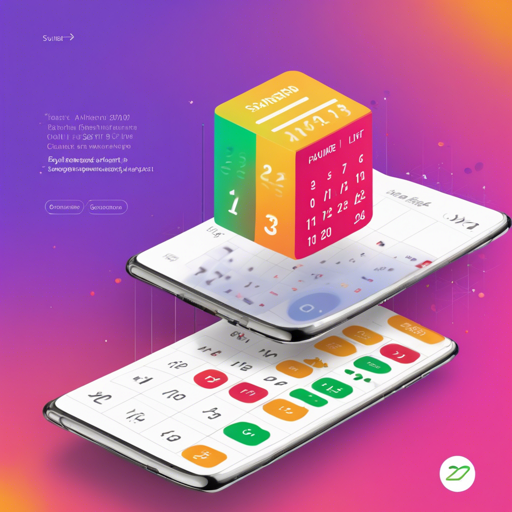Are you looking for a reliable and straightforward way to implement a calendar in your Android application? Look no further! The CompactCalendarView is here to simplify your life. In this article, we will guide you through the process of integrating CompactCalendarView into your application and offer some troubleshooting tips along the way.
What is CompactCalendarView?
CompactCalendarView is a simple calendar view that allows scrolling between months with ease. It uses Java’s Date and Calendar classes to furnish a simple API for querying dates and listening in on specific events. Whether it’s a new month scroll or a day selection, this library has got you covered.
Setting Up CompactCalendarView
To get started with CompactCalendarView, you need to follow the installation steps carefully:
- Include the following dependency in your
build.gradlefile:
implementation 'com.github.sundeepk:compact-calendar-view:3.0.0'<com.github.sundeepk.compactcalendarview.CompactCalendarView
xmlns:app="http://schemas.android.com/apk/res-auto"
android:id="@+id/compactcalendar_view"
android:layout_width="match_parent"
android:layout_height="250dp"
app:compactCalendarTargetHeight="250dp"
app:compactCalendarTextSize="12sp"
app:compactCalendarBackgroundColor="#ffe95451"
app:compactCalendarTextColor="#fff"
app:compactCalendarCurrentSelectedDayBackgroundColor="#E57373"
app:compactCalendarCurrentDayBackgroundColor="#B71C1C"
app:compactCalendarMultiEventIndicatorColor="#fff"
android:paddingRight="10dp"
android:paddingLeft="10dp" />Using CompactCalendarView
Now that you have set up CompactCalendarView in your layout, let’s dive into some code to utilize its functionalities. Imagine you’re the conductor of an orchestra, and every musician (event) plays their part at the right moment.
The code snippet below demonstrates how to implement event handling with our calendar view:
compactCalendarView.setListener(new CompactCalendarView.CompactCalendarViewListener() {
@Override
public void onDayClick(Date dateClicked) {
// Get events for the clicked date
List events = compactCalendarView.getEvents(dateClicked);
Log.d(TAG, "Day was clicked: " + dateClicked + " with events: " + events);
}
@Override
public void onMonthScroll(Date firstDayOfNewMonth) {
Log.d(TAG, "Month was scrolled to: " + firstDayOfNewMonth);
}
}); In this analogy, you’re tapping the baton to summon the musicians when a day is clicked to reveal events!
Testing Your Setup
Before you can hit the stage, you need to ensure everything works perfectly. Here’s how to run your tests:
- Install the required essentials like Python and necessary Android SDKs.
- Create an emulator using Android SDK tools.
- Run the following commands to execute your tests:
./gradlew verifyMode screenshotTests./gradlew recordMode screenshotTestsTroubleshooting CompactCalendarView
If you encounter issues during setup or testing, here are a few troubleshooting ideas:
- Ensure you’ve included all necessary dependencies in your
build.gradlefile. - Check that the emulator you are using matches the prerequisites indicated (Android 19 & 480×800 resolution).
- If the calendar view doesn’t display properly, try cleaning and rebuilding your project.
- For more insights, updates, or to collaborate on AI development projects, stay connected with fxis.ai.
Wrapping Up
At fxis.ai, we believe that such advancements are crucial for the future of AI, as they enable more comprehensive and effective solutions. Our team is continually exploring new methodologies to push the envelope in artificial intelligence, ensuring that our clients benefit from the latest technological innovations.
So, get started with CompactCalendarView today and bring your events to life!