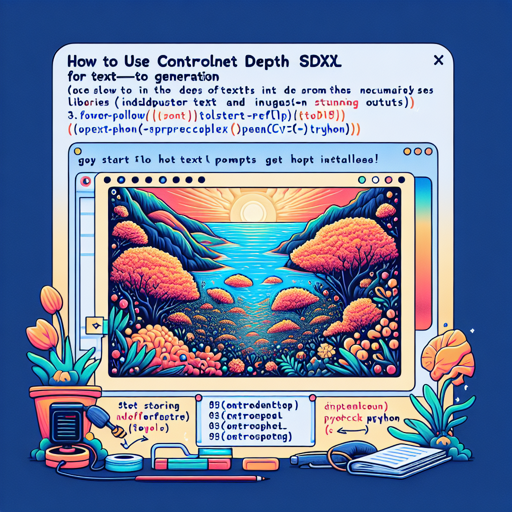Welcome to your ultimate guide on utilizing the ControlNet Depth SDXL model for creating stunning images from text prompts! With the power of artificial intelligence, this tool can transform your ideas into visual masterpieces. Let’s dive into the details and discover how you can start using it right now!
Getting Started
Before we jump into the code, you’ll need to ensure you have the right libraries installed. This guide uses Hugging Face’s Diffusers library among others, which needs to be installed beforehand. You can do this using pip:
pip install diffusers opencv-python pillow torchCode Breakdown: Putting It All Together
The following code represents a comprehensive guide to implementing the ControlNet Depth SDXL model. Let’s visualize it with an analogy:
Imagine you are a chef in a kitchen, preparing an exquisite multi-course meal. Each ingredient you gather represents a line of code that contributes to your final dish. The detail of your recipe (code) will determine how delightful your meal (image) turns out.
Here is how the recipe unfolds:
from diffusers import ControlNetModel, StableDiffusionXLControlNetPipeline
from diffusers import AutoencoderKL, DDIMScheduler, EulerAncestralDiscreteScheduler
from PIL import Image
import torch
import random
import numpy as np
import cv2
from controlnet_aux import MidasDetector, ZoeDetector
processor_zoe = ZoeDetector.from_pretrained("lllyasviel/Annotators")
processor_midas = MidasDetector.from_pretrained("lllyasviel/Annotators")
controlnet_conditioning_scale = 1.0
prompt = "your prompt, the longer the better, you can describe it as detail as possible"
negative_prompt = 'longbody, lowres, bad anatomy, bad hands, missing fingers, extra digit, fewer digits, cropped, worst quality, low quality'
eulera_scheduler = EulerAncestralDiscreteScheduler.from_pretrained("stabilityai/stable-diffusion-xl-base-1.0", subfolder="scheduler")
controlnet = ControlNetModel.from_pretrained("xinsir/controlnet-depth-sdxl-1.0", torch_dtype=torch.float16)
vae = AutoencoderKL.from_pretrained("madebyollin/sdxl-vae-fp16-fix", torch_dtype=torch.float16)
pipe = StableDiffusionXLControlNetPipeline.from_pretrained("stabilityai/stable-diffusion-xl-base-1.0", controlnet=controlnet, vae=vae, safety_checker=None, torch_dtype=torch.float16, scheduler=eulera_scheduler,)
img = cv2.imread("your original image path")
if random.random() > 0.5:
controlnet_img = processor_zoe(img, output_type='cv2')
else:
controlnet_img = processor_midas(img, output_type='cv2')
height, width, _ = controlnet_img.shape
ratio = np.sqrt(1024. * 1024. / (width * height))
new_width, new_height = int(width * ratio), int(height * ratio)
controlnet_img = cv2.resize(controlnet_img, (new_width, new_height))
controlnet_img = Image.fromarray(controlnet_img)
images = pipe(prompt, negative_prompt=negative_prompt, image=controlnet_img, controlnet_conditioning_scale=controlnet_conditioning_scale, width=new_width, height=new_height, num_inference_steps=30,).images
images[0].save(f"your image save path, png format is usually better than jpg or webp in terms of image quality but got much bigger")
Step-by-Step Explanation
- Importing Libraries: Here you gather all the ingredients (libraries) you need for your process.
- Initializing Processors: Using specialized chefs (detectors) that will help prepare your lovely dish.
- Setting Prompts: This is where you write the recipe – the more detailed, the better the outcome!
- Preparing the Model: You define how to create and modify visual content using the ControlNet.
- Reading and Resizing Images: Before cooking, ensure your ingredients are freshly prepared and in the right proportions!
- Generating Images: Time to cook! You process your prompt and the image to achieve the desired outcome.
- Saving Your Masterpiece: Finally, you plate your dish (image) and save it in your preferred format.
Troubleshooting Tips
Sometimes, the cooking process might not go as planned. Here are a few troubleshooting ideas to make your experience smoother:
- Error in Image Processing: Ensure the path to your image is correct and that the image file is not corrupted.
- Out of Memory Issues: This may occur when handling large images. Try reducing the image resolution or running the code on a device with more memory.
- Model Loading Failures: Ensure you have a stable internet connection, as model weights need to be fetched from the cloud.
- Inconsistent Results: If the images don’t look right, try varying your prompts or adjusting the negative prompts for better control.
- Checking Dependencies: Make sure all the libraries are up to date and correctly installed.
For more insights, updates, or to collaborate on AI development projects, stay connected with **fxis.ai**.
Conclusion
With ControlNet Depth SDXL, the possibilities are endless! Experiment with different prompts, images, and settings to see what creative results you can achieve.
At **fxis.ai**, we believe that such advancements are crucial for the future of AI, as they enable more comprehensive and effective solutions. Our team is continually exploring new methodologies to push the envelope in artificial intelligence, ensuring that our clients benefit from the latest technological innovations.