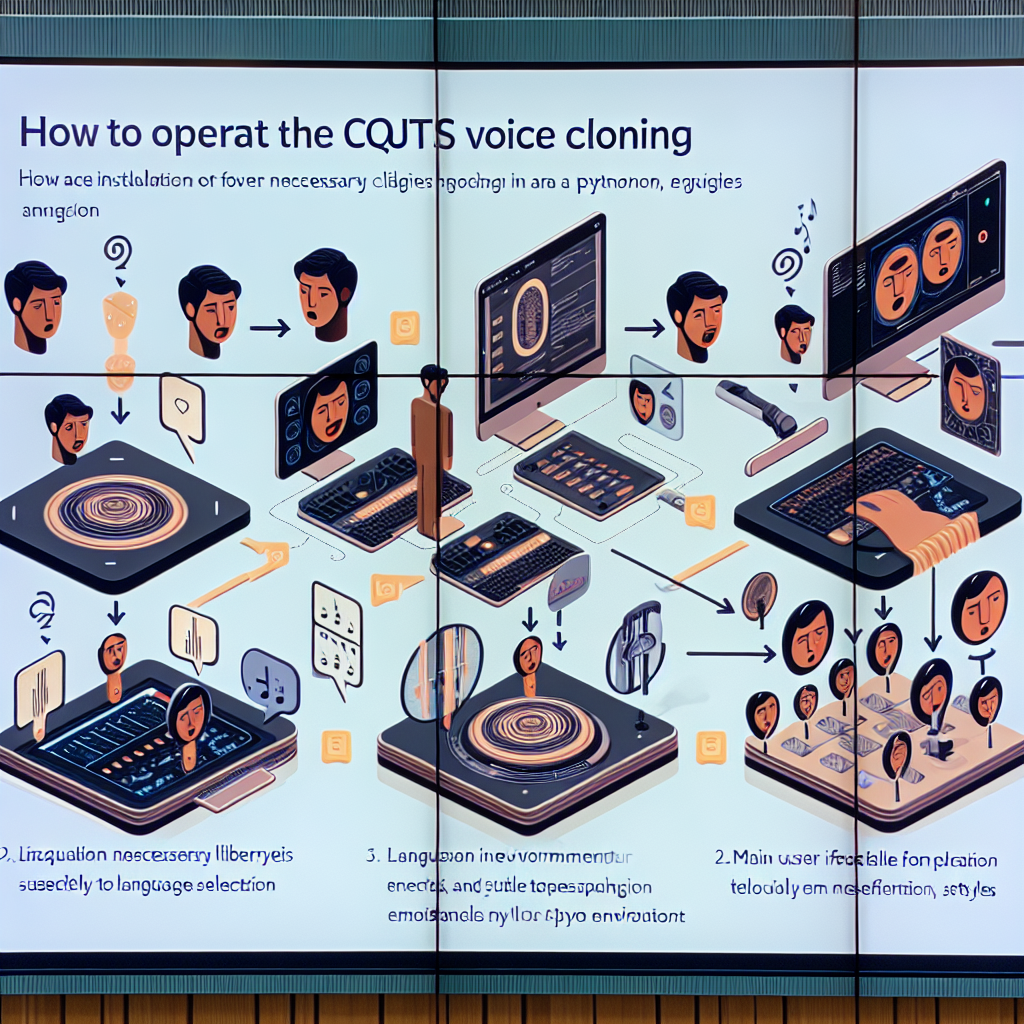Welcome to your comprehensive guide on using Coqui TTS, a powerful voice generation model that enables you to clone voices across various languages. With just a six-second audio clip, you can bring different characters to life or create multilingual content effortlessly. In this blog, we’ll walk through the steps needed to start using Coqui TTS, and we’ll provide troubleshooting tips along the way.
Getting Started with Coqui TTS
Coqui TTS provides an exciting way to clone voices with support for 17 languages, emotional inflections, and even style transfers. Whether you want to create a greeting in Spanish or develop an engaging narrative in French, the process is streamlined and user-friendly. Here’s how to get started:
Step 1: Install the Required Libraries
Before you can start generating speech, ensure your Python environment is set up with the necessary libraries. You can do this by running:
pip install TTS
Step 2: Loading the Model
You can initiate the TTS model directly using Python. Here’s a quick code snippet that shows how to load the model:
from TTS.api import TTS
tts = TTS("tts_models/multilingual/multi-dataset/xtts_v2", gpu=True)
This line of code is like putting on your special glasses that allow you to see the world of voice generation more clearly.
Step 3: Generating Speech
Now that your model is loaded, you’ll want to generate some speech! Assume you have a reference audio file of a speaker (let’s call this file `speaker.wav`). Here is how you can generate speech using that file:
tts.tts_to_file(
text="It took me quite a long time to develop a voice, and now that I have it I'm not going to be silent.",
file_path="output.wav",
speaker_wav="/path/to/target/speaker.wav",
language="en"
)
Imagine you are a musician, and the `speaker.wav` file is your instrument. You’re simply playing the notes (text lines) that will compose a beautiful melody (output audio).
Step 4: Using the Command Line
Alternatively, if you’re a command line enthusiast, you can generate speech directly from the terminal. Here’s an example command:
tts --model_name tts_models/multilingual/multi-dataset/xtts_v2 \
--text "Bugün okula gitmek istemiyorum." \
--speaker_wav /path/to/target/speaker.wav \
--language_idx tr \
--use_cuda true
This command is like a conductor giving cues; it directs the ensemble to bring the script to life.
Troubleshooting Common Issues
While using TTS, you might encounter some bumps along the road. Here are some troubleshooting tips that can help:
– Issue: Model not loading
Solution: Ensure that all required libraries are installed and check that your GPU is properly configured if you’re trying to run it with CUDA.
– Issue: Output audio is silent or not as expected
Solution: Verify the path to your `speaker.wav` file and ensure that it is a clear recording of the desired speaker. Also, check your input text for correctness.
– Issue: Language not recognized
Solution: Double-check if you’re using the correct language code according to the provided list of supported languages. Make sure to select a language that is listed.
If you encounter any other issues, don’t hesitate to reach out.
For more troubleshooting questions/issues, contact our fxis.ai data scientist expert team.
Conclusion
Using Coqui TTS to clone voices and generate multilingual speech is an exciting venture that opens up endless possibilities in creative content creation. With just a few lines of code, you can harness the power of voice generation technology. Dive into the world of TTS and let your creativity flow—after all, every voice tells a story!