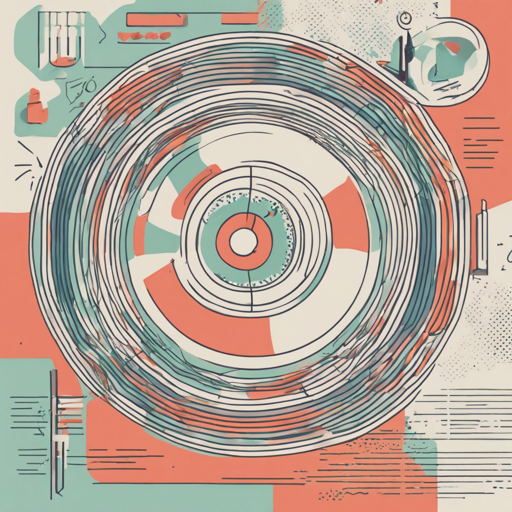If you’ve ever ventured into the world of styling web pages, you may have heard the term “CSS Reset.” While many claim that resetting your CSS is essential, what if I told you that a complete reset might not be necessary? Enter the CSS Micro Reset, which provides just enough of a foundation to strip unwanted browser styles while allowing you the freedom to design your page as you see fit. In this article, we’ll explore how to implement this tool, troubleshoot common issues, and illustrate the concept in an engaging way.
Why Use a Micro Reset?
Complete CSS resets can seem like overkill. They often require a tedious process of setting various default styles afterward. Here’s a simple breakdown:
- Browser Reset: Each browser comes with its own default CSS styles.
- Your Reset: Any styles you manually set to override browser styles.
- Additional Styling: More styles that you’ll likely add for specific elements.
Instead of starting from scratch, sometimes it’s wiser to begin with a micro reset and add styles as necessary. This streamlines your workflow while achieving the desired appearance.
Understanding Common Mistakes: The H1 Tag
Let’s delve into a common mistake web developers make when styling elements like the <h1> tag. Think of it like cleaning your room. You don’t need to empty everything out every time; sometimes a simple tidying up will suffice. Here’s a typical process:
/* Chrome Default Styles */
h1 {
display: block;
font-size: 2em;
-webkit-margin-before: 0.67em;
-webkit-margin-after: 0.67em;
-webkit-margin-start: 0px;
-webkit-margin-end: 0px;
font-weight: bold; }
/* Your Reset */
h1 {
margin: 0;
padding: 0;
border: 0;
line-height: 1;
font-weight: normal; }
/* Your Desired H1 Styles */
h1 {
margin: 0 0 0 1em;
line-height: 1.5;
font-weight: normal; }
/* Final Touches */
h1 {
color: #111;
font: 2em 1.5 Arial, sans-serif;
font-weight: normal; }
In analogy, think of the <h1> tag like a bookshelf that has been stuffed with everything from books to knickknacks. You start with a cluttered mess due to the browser’s default settings. You then attempt to declutter it, essentially resetting everything, only to realize you have to restock the shelf with your favorites afterward. Instead of removing everything, use a micro reset to keep it tidy while adding only those books you truly need.
How to Implement CSS Micro Reset
Implementing CSS Micro Reset is simple. You can:
- Copy-Paste: Grab the CSS code directly from the repository.
- Download: Directly download the file.
- Use npm: If you really want, you can install using npm:
$ npm i css-micro-resetOr directly link to CDN:
<link rel="stylesheet" href="https://unpkg.com/css-micro-reset@1.0.0/micro-css-reset.css">Troubleshooting Common Issues
As with any process, you may encounter a few bumps along the way. Here are some troubleshooting tips:
- If your styles aren’t applying, double-check the link to the CSS file to ensure it’s correct and accessible.
- Clear your browser cache; sometimes stale stylesheets can interfere with changes.
- Ensure the CSS Micro Reset is placed before your custom styles in your stylesheet to avoid conflicts.
For more insights, updates, or to collaborate on AI development projects, stay connected with fxis.ai.
Conclusion
Using CSS Micro Reset can greatly streamline your web development process by allowing you to focus only on the styles you need. Just like cleaning your room, it can be more efficient if you start with a base that eliminates only the necessary clutter.
At fxis.ai, we believe that such advancements are crucial for the future of AI, as they enable more comprehensive and effective solutions. Our team is continually exploring new methodologies to push the envelope in artificial intelligence, ensuring that our clients benefit from the latest technological innovations.