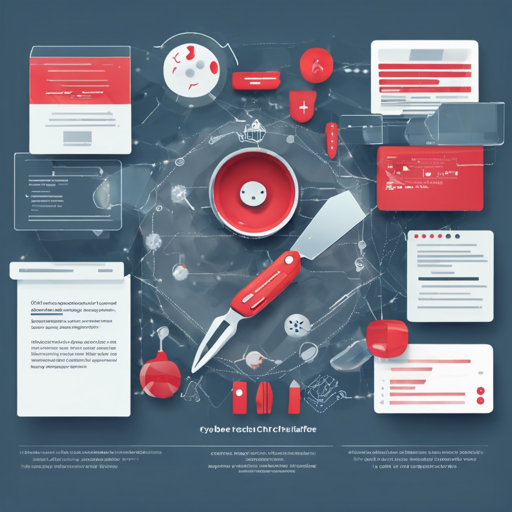CyberChef is your go-to web application for a plethora of cyber operations, offering an intuitive way for both tech-savvy and non-technical users to manipulate data seamlessly. Whether you want to encrypt, decode, or convert data, this powerful tool makes it a piece of cake!
Getting Started with CyberChef
To begin using CyberChef, follow these simple steps:
- Visit the live demo of CyberChef here.
- Explore the four main areas of the application:
- Input Box: Located in the top right, use this area to paste or type the data you want to process.
- Output Box: Found in the bottom right, this box displays the results of your operations.
- Operations List: Positioned on the left side, feel free to browse or search through various operations available.
- Recipe Area: The heart of the application where you can drag and drop the operations to create your custom flow.
Expanding Your Knowledge with Examples
Just like a chef knows their ingredients, you can learn to use CyberChef’s operations effectively. Here are some creative analogies to understand how the code works within CyberChef:
- The input box is like your pantry—this is where all your raw data (ingredients) is stored.
- The operations list can be compared to a recipe book. Each operation represents a different method (or recipe) for preparing your data.
- The recipe area is your cooking station, where you mix and match different operations to create your desired outcome.
- The output box represents your finished dish, showcasing the result of your culinary (data manipulation) efforts.
Key Features of CyberChef
CyberChef is packed with features that enhance your data manipulation experience:
- Drag and Drop: Effortlessly load files up to 2GB into the input box.
- Auto Bake: Instant feedback as you modify your recipe; however, you can turn it off for larger inputs.
- Breakpoints: Pause and inspect your operations one step at a time.
- Save & Load Recipes: Keep your favorite workflows close for future use.
Troubleshooting Common Issues
If you encounter any issues while using CyberChef, here are some troubleshooting ideas to help you:
- Ensure that your browser is up-to-date; CyberChef works best on Google Chrome 50+ and Mozilla Firefox 38+.
- If the application runs slowly, consider turning off Auto Bake to improve performance.
- If your data is too large, try breaking it down into smaller chunks to speed up processing.
- For coding errors, double-check your operations. Each one needs to be compatible with the data type you’re handling.
- For more insights, updates, or to collaborate on AI development projects, stay connected with fxis.ai.
At fxis.ai, we believe that such advancements are crucial for the future of AI, as they enable more comprehensive and effective solutions. Our team is continually exploring new methodologies to push the envelope in artificial intelligence, ensuring that our clients benefit from the latest technological innovations.
Building CyberChef Locally
Want to experiment with CyberChef on your local machine? Here’s how to get started:
bash
docker build --tag cyberchef --ulimit nofile=10000 .
docker run -it -p 8080:80 cyberchef
Alternatively, you can use the following command to run the pre-built image:
bash
docker run -it -p 8080:80 ghcr.io/gchq/cyberchef:latest
Conclusion
CyberChef is indeed a powerful tool that streamlines complex data operations in a user-friendly manner. By leveraging its features and operations, you can quickly become adept at manipulating a variety of data types. So roll up your sleeves and start cooking up some data magic!