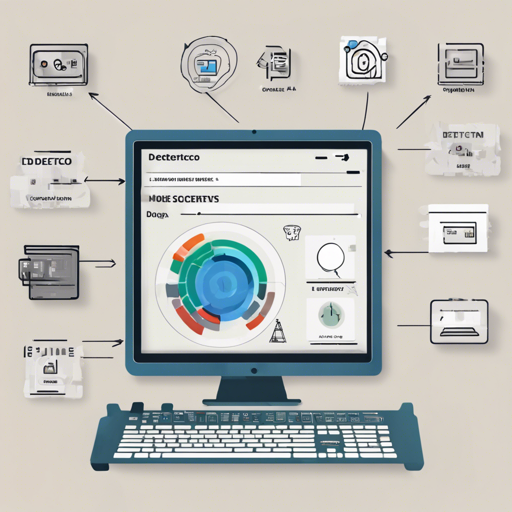Welcome to the fascinating world of computer vision! With the Detecto Python package, you can effortlessly build fully-functioning object detection models in just a few lines of code. Are you ready to jump in? Let’s explore how to install and use Detecto for your projects!
Installation
To get started with Detecto, you’ll need to install it first. Simply run the command below:
pip3 install detectoThis command downloads Detecto along with all its dependencies. In case of any installation issues, you can manually download the dependencies via the requirements.txt file.
Getting Started: Usage of Detecto
Detecto is remarkably user-friendly. With just a few lines of code, you can create and run a pre-trained Faster R-CNN ResNet-50 FPN model directly from PyTorch’s model zoo.
from detecto.core import Model
from detecto.visualize import detect_video
model = Model() # Initialize a pre-trained model
detect_video(model, 'input_video.mp4', 'output.avi') # Run inference on a videoImagine Detecto as a powerful turbo engine that supercharges your vehicle (your project), allowing it to zoom ahead without needing to build the entire engine from scratch. You just sit in the driver’s seat and drive with minimal configuration!
Transfer Learning on Custom Datasets
Want to train your model with custom objects? Detecto also allows transfer learning with your unique datasets in just five lines of code:
from detecto.core import Model, Dataset
dataset = Dataset('custom_dataset') # Load your images and labels
model = Model([dog, cat, rabbit]) # Specify classes
model.fit(dataset) # Train the model
model.predict(...) # Start using your trained model!By customizing the dataset (like choosing your favorite fruits for a fruit basket), you get a model that’s tailor-made to recognize the objects you care about!
Inference and Visualization
Detecto simplifies inference, returning predictions in a user-friendly format. Here’s how you can visualize your results:
from detecto.core import Model
from detecto import utils, visualize
model = Model()
image = utils.read_image('image.jpg') # Load an image
labels, boxes, scores = model.predict(image) # Make predictions
visualize.show_labeled_image(image, boxes, labels) # Display predictionsWith Detecto, it’s like having an artist who draws the results right onto the canvas of your photo, making it easy to see what the model recognizes!
Troubleshooting Ideas and Instructions
While using Detecto, you may run into a few bumps along the way. Here are some troubleshooting tips:
- I have installed Detecto, but my model isn’t working: Ensure all dependencies are correctly installed. Refer back to the requirements.txt file to double-check.
- My training isn’t progressing: Check your dataset integrity. Make sure the images and labels are correctly formatted.
- Unexpected errors when running inference: Review the formats of your input images and videos to ensure they are supported.
For more insights, updates, or to collaborate on AI development projects, stay connected with fxis.ai.
At fxis.ai, we believe that such advancements are crucial for the future of AI, as they enable more comprehensive and effective solutions. Our team is continually exploring new methodologies to push the envelope in artificial intelligence, ensuring that our clients benefit from the latest technological innovations.
Further Learning and Resources
If you’re looking for more examples and detailed explanations, check out the documentation. For a hands-on experience, feel free to explore the Colab demo.
Detecto opens up a world of possibilities in computer vision with its simplicity and efficacy. Happy coding!