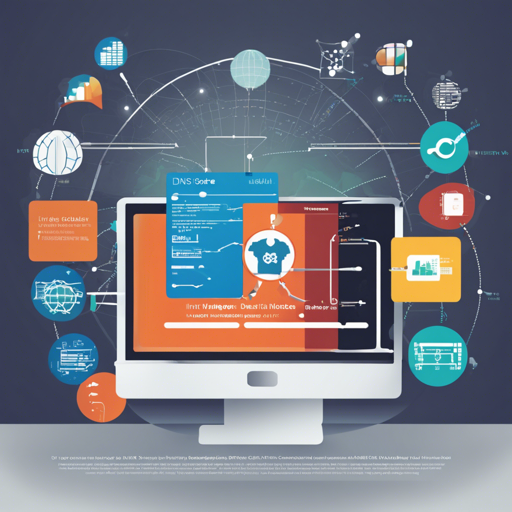DNS-Collector is an efficient tool written in Golang, acting as a passive high-speed ingestor specifically tailored for DNS logs. With its powerful features, it can enhance your DNS logs by adding rich metadata, extracting usage patterns, and facilitating security analysis. In this article, we will walk through the steps needed to set up and use the DNS-Collector effectively.
What You Need
- Golang Installed: Ensure that you have Go version 1.21 or higher.
- Basic Understanding of DNS: Familiarity with DNS protocols will help.
- Access to a Terminal: You’ll need command line access to run commands.
Getting Started with DNS-Collector
Follow these steps to set up DNS-Collector:
1. Download the Latest Release
First, you need to download the latest binary release from the releases page.
2. Configure DNS-Collector
DNS-Collector uses a configuration file named config.yml. This file should be located in your current working directory. You may find a sample configuration file in the configuration documentation.
3. Start DNS-Collector
Run the following command to start DNS-Collector:
go-dnscollector -config config.ymlUpon startup, DNS-Collector will listen on tcp:6000 for incoming DNSTap streams and log DNS records to standard output.

4. Test Your Configuration
Before fully running DNS-Collector, it’s advisable to run it in dry mode to test the configuration:
go-dnscollector -config config.yml -test-configIf everything is configured correctly, you’ll see a success message like INFO: 2023/12/24 14:43:29.043730 main - config OK!.
Understanding the Architecture: A Pipelining Analogy
Imagine DNS-Collector as a bustling railway station. The trains (DNS logs) arrive from various sources – some come from the main lines (network interfaces), while others bring in freight from the docks (log files). Just as a conductor ensures that each train is directed to the right platform (data processing), DNS-Collector uses pipelining to aggregate logs from multiple sources and dispatch them to the correct listeners (data sinks). Not only does it streamline the process but it also allows for real-time transformations and filtering, akin to reorganizing train schedules to improve travel efficiency.
Troubleshooting Tips
If you encounter issues while setting up or using DNS-Collector, here are some troubleshooting steps:
- Check Configuration File: Ensure your
config.ymlis correctly formatted and located in the right directory. - Review Permissions: Make sure your terminal has the necessary permissions to read the configuration file.
- Examine Network Settings: Verify that your firewall settings allow traffic on the required ports.
If you need more assistance, don’t hesitate to explore additional documents available in the DNS-Collector GitHub repository.
For more insights, updates, or to collaborate on AI development projects, stay connected with fxis.ai.
Wrapping Up
At fxis.ai, we believe that such advancements are crucial for the future of AI, as they enable more comprehensive and effective solutions. Our team is continually exploring new methodologies to push the envelope in artificial intelligence, ensuring that our clients benefit from the latest technological innovations.
Explore More
For further customization and performance tuning, refer to the performance tuning guide, which walks you through optimizing DNS-Collector based on your traffic load.
Happy logging!